How To Manage Product Requests
Also see: How To Request a Product
Product Request Notification
When an educator submits a product request form, all administrators from the organization’s account will receive an email notification except for administrators with a Data Management Administrator status.
Educators typically request a product to:
- Request for product approval;
- Request for a product status change.
As an administrator, you will receive the following email:
Accessing the Product Request
To access a product request you can click on the email link (see above) or go to Management tab > Requests. Requests are aggregated by the number of product requests to help you prioritize which product has the most requests.
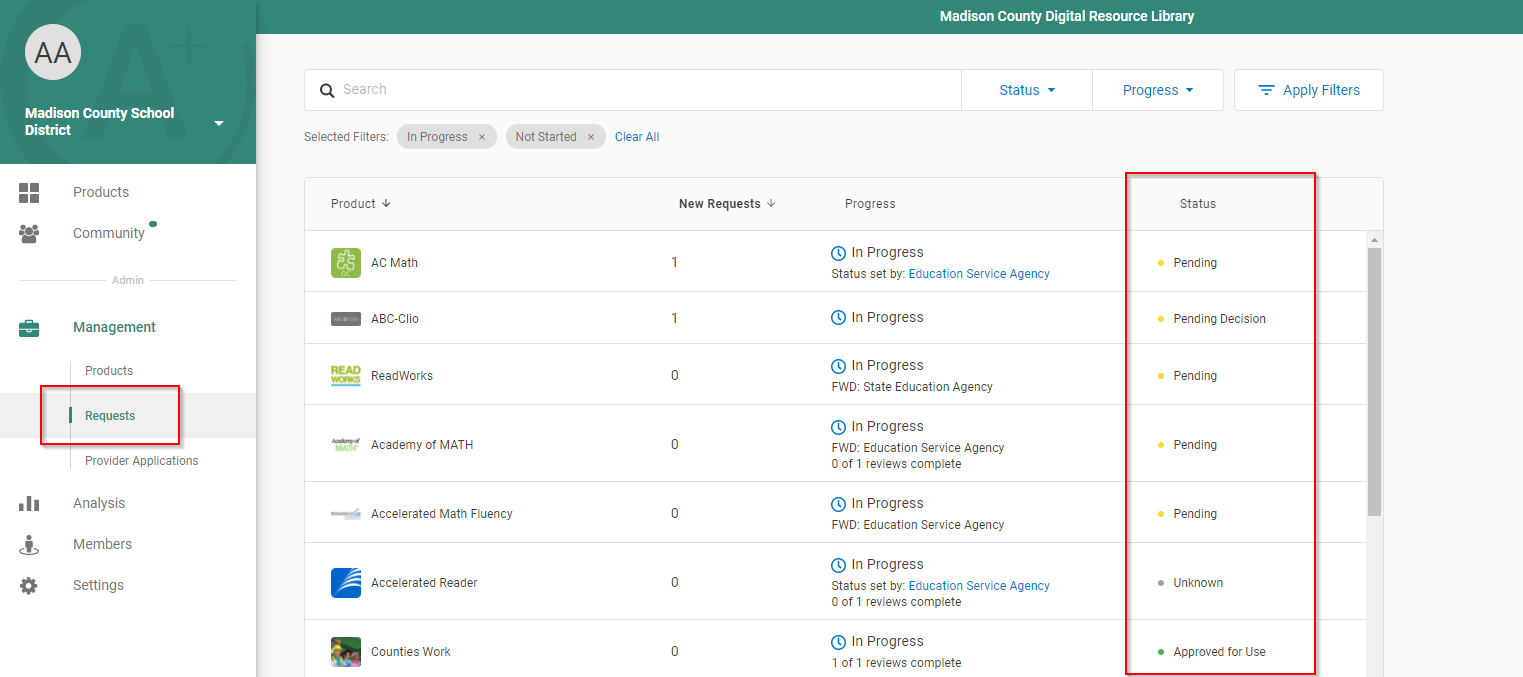
Reviewing a Product Request
Hover over a product request, and click on the eyeball icon.
From here, you can:
- Add Administrators (Recommended): Although this step is not a necessary piece of the request workflow, adding administrators with a Product Management role is key to managing the incoming load of product requests and ensuring that each request receives the attention it deserves.
- Acknowledge the request: Allows requester(s) to know that the request has been received and is being reviewed. The requester will receive an email notification from this action.

- Assign a reviewer (Recommended): As an administrator, you can assign product reviewers to participate in the product vetting process and share their recommendation on whether or not they think the product should be approved for use and why. We recommend establishing a group of reviewers based on subject matter expertise to review these requests. When assigning a reviewer, you are able to set a due date for when the reviewer needs to submit a recommendation and/or choose to make the review mandatory. Reviewers can be administrators, educators, or any others that could provide input for the approval process.

- Invite vendors (Recommended) (Provider Management module required): If you have created a provider application through LearnPlatform, such as a student data privacy pledge or a provider agreement, you can invite the provider to sign your application within the system before you deem the product to be approved for use to ensure that provider is compliant with your organization's privacy policies and terms. A provider application can also include question about product merits that can aid you in making a decision on the approval of that product.
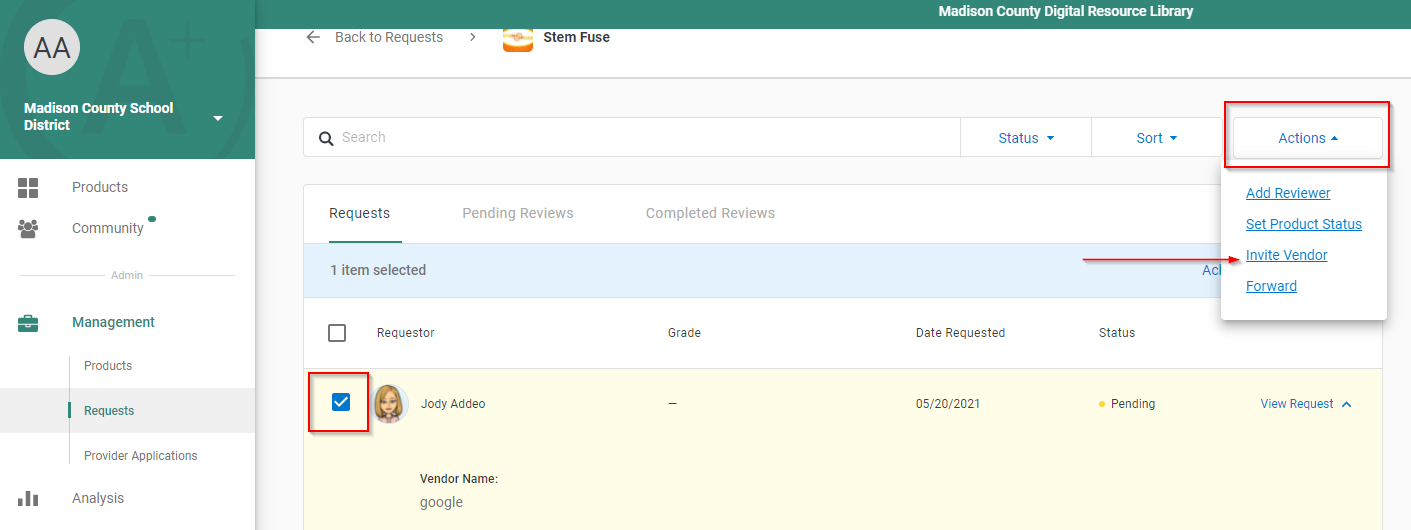
Approving a Product
After reviewing a product request, you can:
- Approve (or reject) the product: To approve a product, hit the Actions dropdown and select Set Product Status. Select from one of the statuses from the dropdown and hit Update Status. Once a status is selected and updated, the request will close and the requesting educator(s) will be notified. You can select any custom status for that product. The product status will be reflected in your organization's product library.
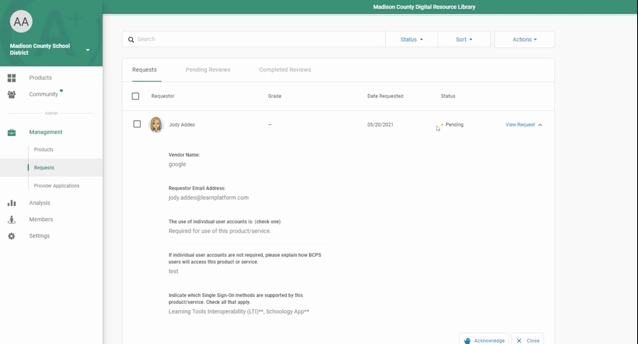
- Close the request and provide a rationale for your decision: When closing a request you have the option to include a message (via email) to the requester letting her know that the request has been closed and the rationale for the approval or status. You do not need to set a product status to be able to close a product request.

When is a Product Request Marked as "Complete"?
A product request will be "Complete" once a product status that's mapped to an "Approved for Use" or "Reviewed and Denied" has been set to that request.
You can set a product status by navigating to Management > Requests > (select product request) > Actions > Set Product Status.
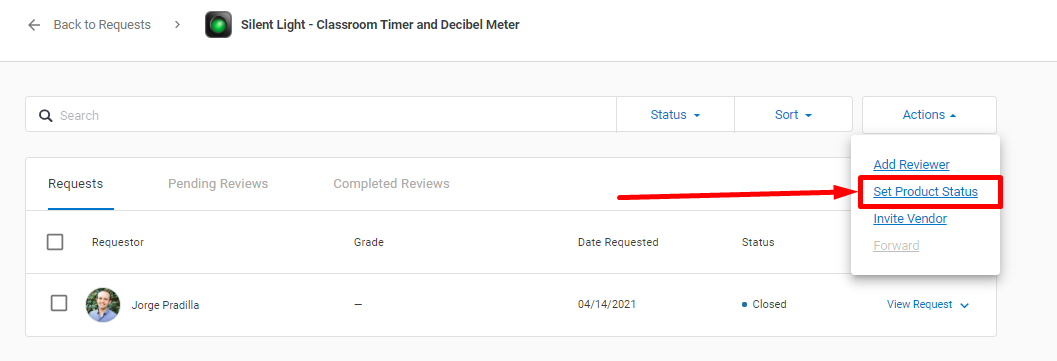
Will Closing a Request Mark it as Completed?
No. You need to set a product status that's mapped to "Approved for Use" or "Reviewed and Denied" to mark the request as "Complete".
Do I need to Set a Product Status to Close a Request if I Want the Product Status to Remain the Same?
Currently, yes. For example, if a product's status is "Approved for Use" and you want to keep that status while marking the request as "Complete", simply set the product's status as "Approved for Use" for that request.
