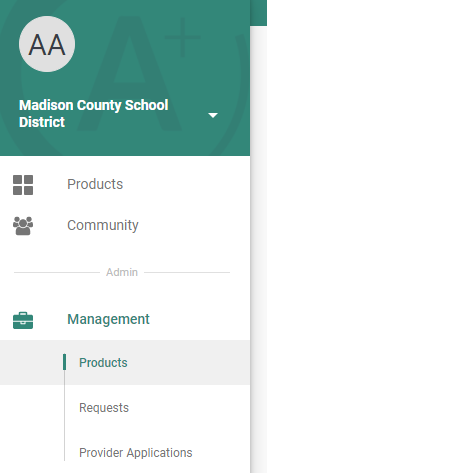How To Add or Remove Administrators
Adding administrators is a great way to involve other members of your team in LearnPlatform. You also have the option to set administrator roles to ensure that some areas of the platform remain private.
Adding Administrators
By clicking on Settings, you’ll automatically be brought to the Administrators tile. To add a new administrator to the account, click the plus sign at the top and include the contact’s first name, last name, and email address, and role (see below).
A notification email will be sent to the new administrator.
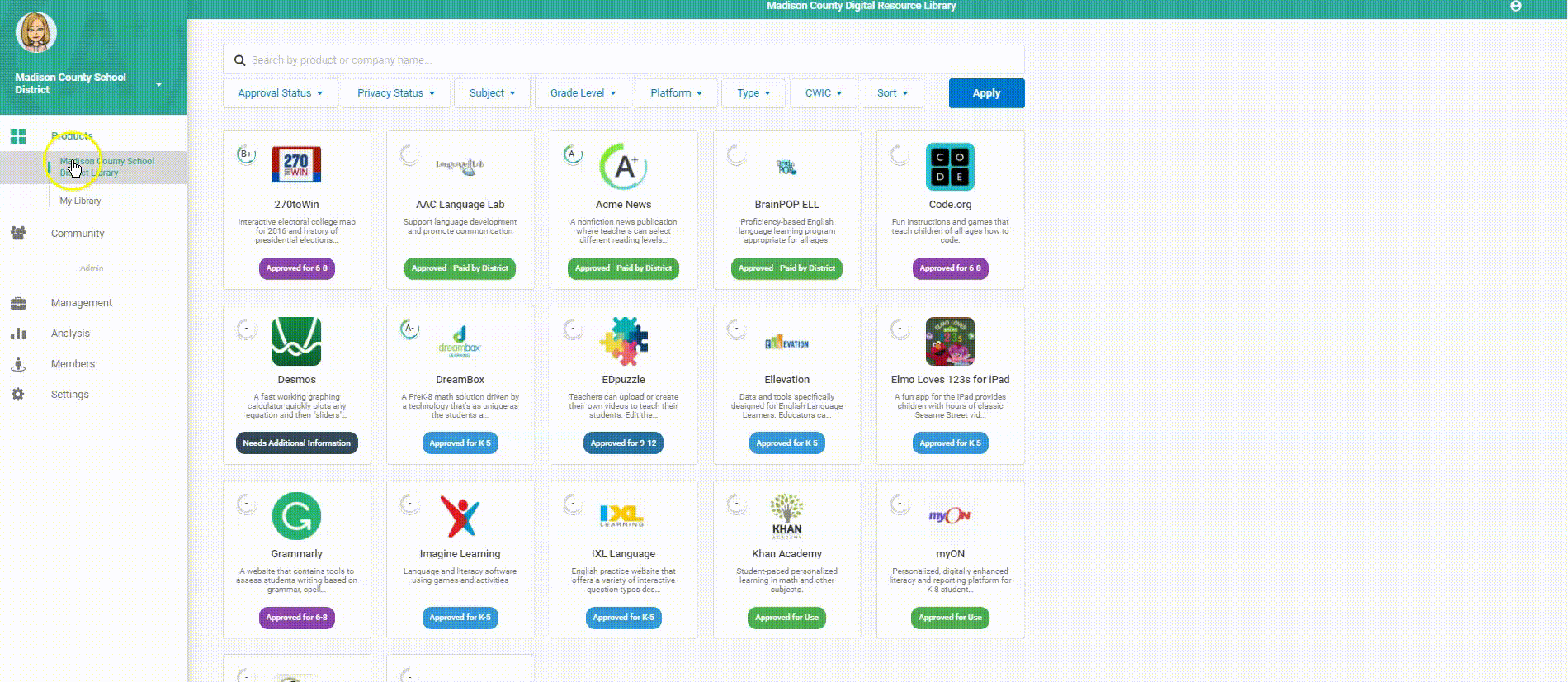
Removing Administrators
Simply hover over the administrator's name and hit the trash symbol on the right in the Settings > Administrators tab.
Setting Administrator Roles
- As an organizational admin, navigate to the Settings page.
- Go to Administrators.
- To change the role of an existing admin, select the Administrator Role drop-down and select either or both of the Data Management and Product Management roles, or the Organization Administrator.
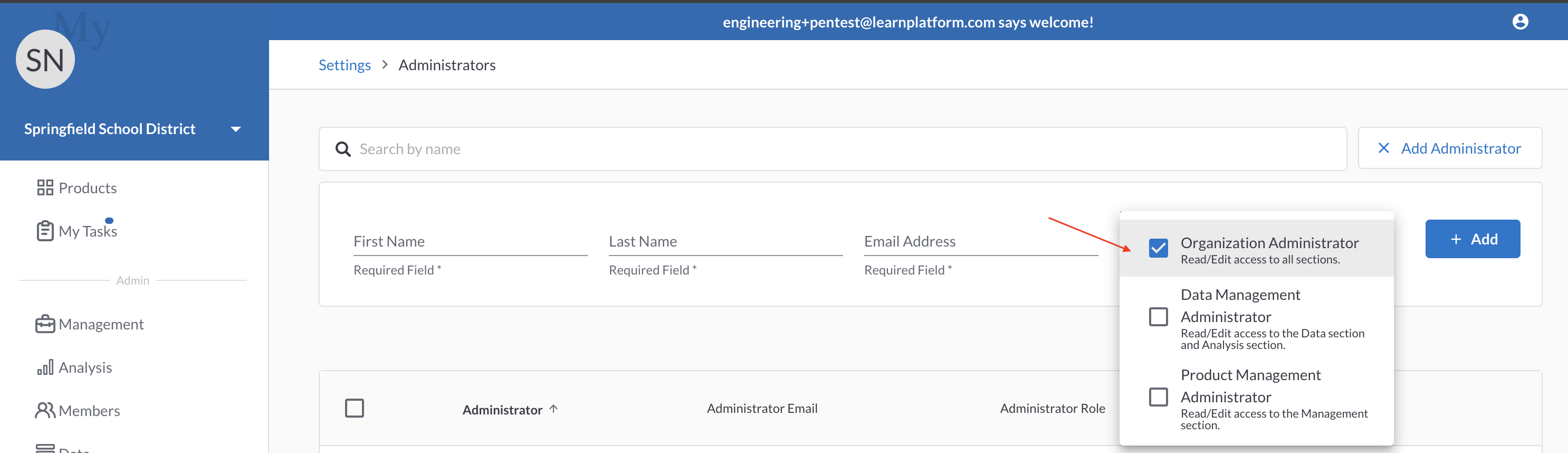
- To add a new admin with a limited role, select the Add Administrator button and choose their role from the drop-down while adding the individual as an administrator.
Administrative Roles Described
- Organizational Administrator - The Organizational Administrator, or OrgAdmin, is a primary admin user for an organization. OrgAdmins can add and assign other admins, including other OrgAdmins. In order to gain access to the Settings page, a user must be an OrgAdmin. An OrgAdmin will have access to all tabs (the Management, Analysis, Members, and Settings tabs).
OrgAdmins cannot delete themselves as OrgAdmins. Another OrgAdmin must remove them from that role. The purpose is to avoid accidentally creating a situation where an organization is left without an OrgAdmin.
- Data Management Administrator - The primary function of a data management administrator is to facilitate and run IMPACT analyses, as well as view other usage data. This role may come in contact with student/teacher data. The Data Management Admin will have access to the Analysis page. A Data Management admin will not be able to assign other admins nor modify product settings.
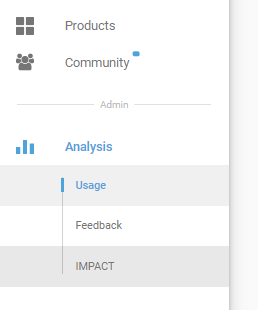
- Product Management Administrator - The primary function of a product management admin is to manage the product library, product feedback, and product vendor applications and responses. The only admin tabs they have access to is under the Management page.