Reviewing a Product, Product Recommendations, and Next Steps
Product reviewers allow administrators to delegate the product approval process to other stakeholders in the organization.
See: How To Manage Product Requests to learn how to assign reviewers.
How Request Workflow and Provider Management work together?
Once an administrator assigns a reviewer, the reviewer will receive an email notification informing them of the request.
Sample email:
Reviewers can access those products that they’ve been assigned to review by clicking on the Community tab > Product Reviews. Reviewers then should hover over the name of the product and click on the eyeball to open the request.
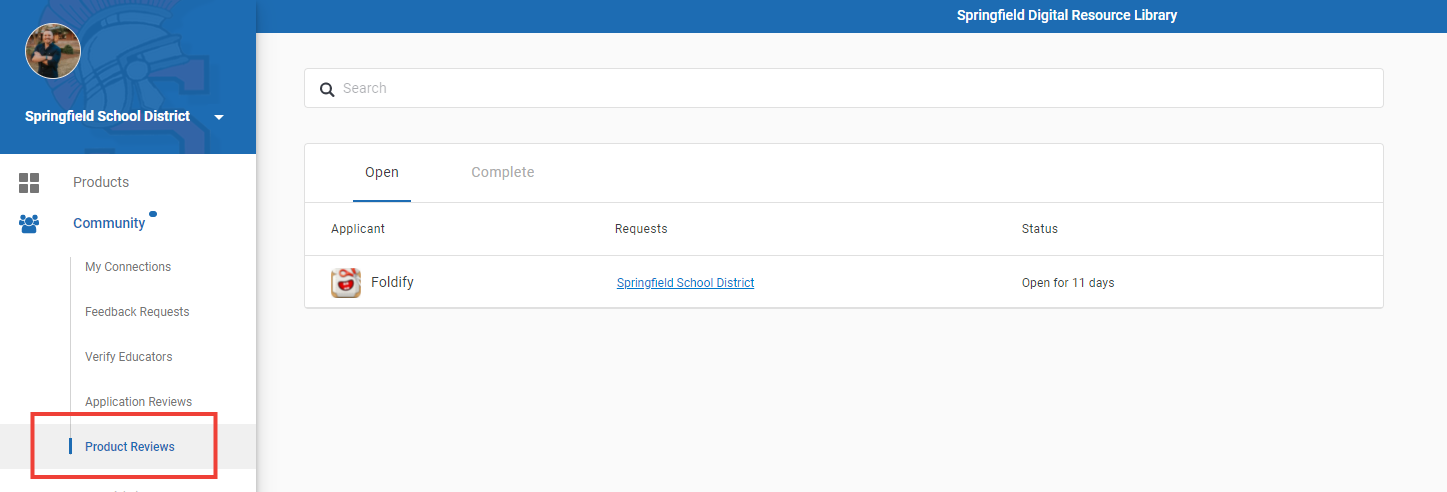
After opening the request, the assigned reviewer is able to view the information submitted by the educator. Afterwards, the reviewer can give his or her recommendation to the administrator(s) of the organization and provide an explanation for their recommendation.
After a reviewer submits a recommendation, the administrator can view the status of the recommendation and the progress of the request by navigating to Management tab > Requests.
To view the recommendations, click Product Request > Complete tab.
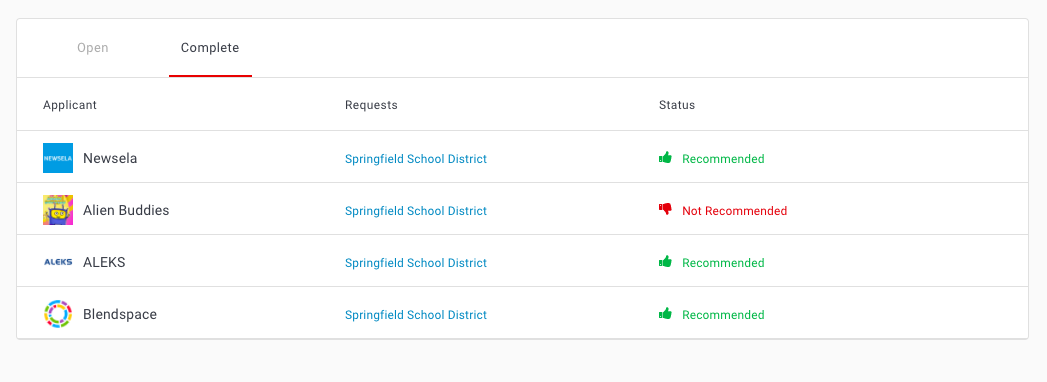
The recommendation helps administrators decide which status that product should have for the organization.
