Adding, Managing and Assigning Groups
Administrators can create Groups to quickly assign a regular slate of users to review product requests, submit feedback, or review provider applications
Adding a Group
To add a new group to your organization, navigate to Members > Groups. From there select Create New Group
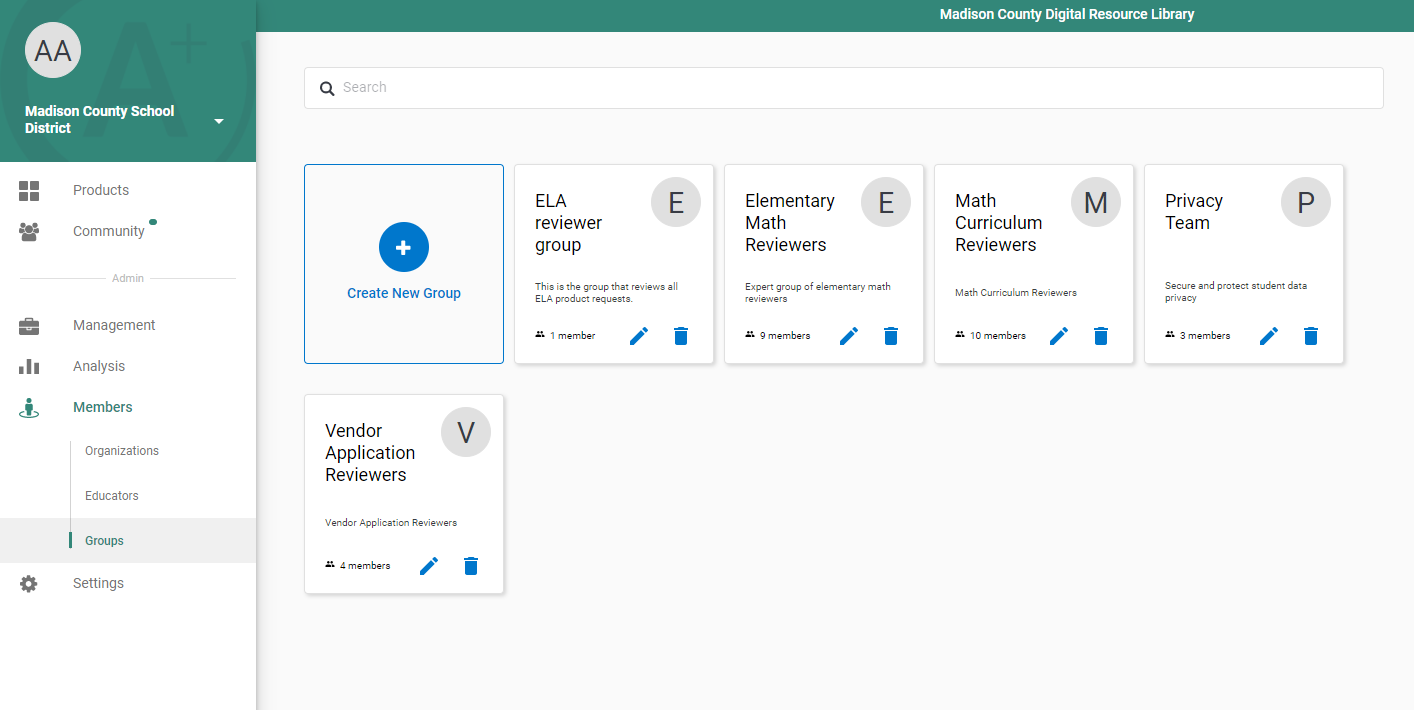
A pop-up will guide you through creating a group from scratch.
- Add an icon for the group (optional)
- Name your group
- Describe the group’s purpose
- Select the group’s participants. These can be individuals, other groups (for example, "my product review group" also contains my "legal review group") or even organizations.
- If a desired participant is not on your current list of members, you may still include them as a group member and assign them actions.
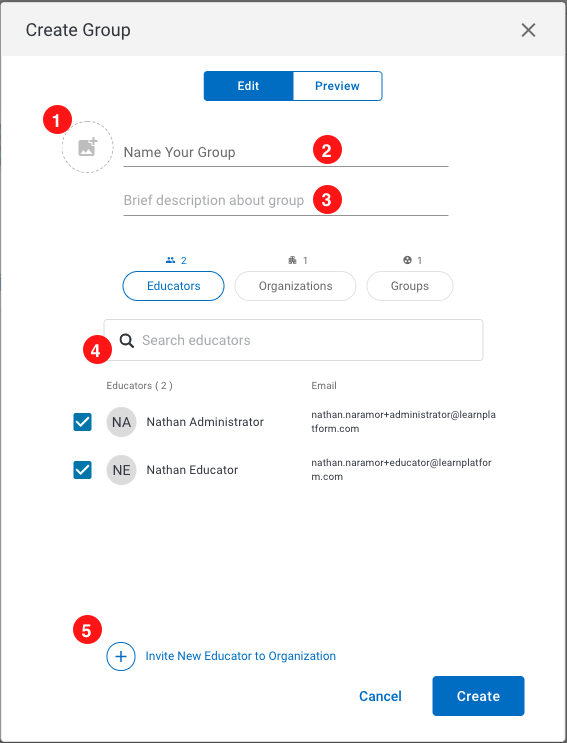
Editing a Group
Editing a group is exactly the same as creating with the exception that you initiate the edit by selecting the edit pencil icon.
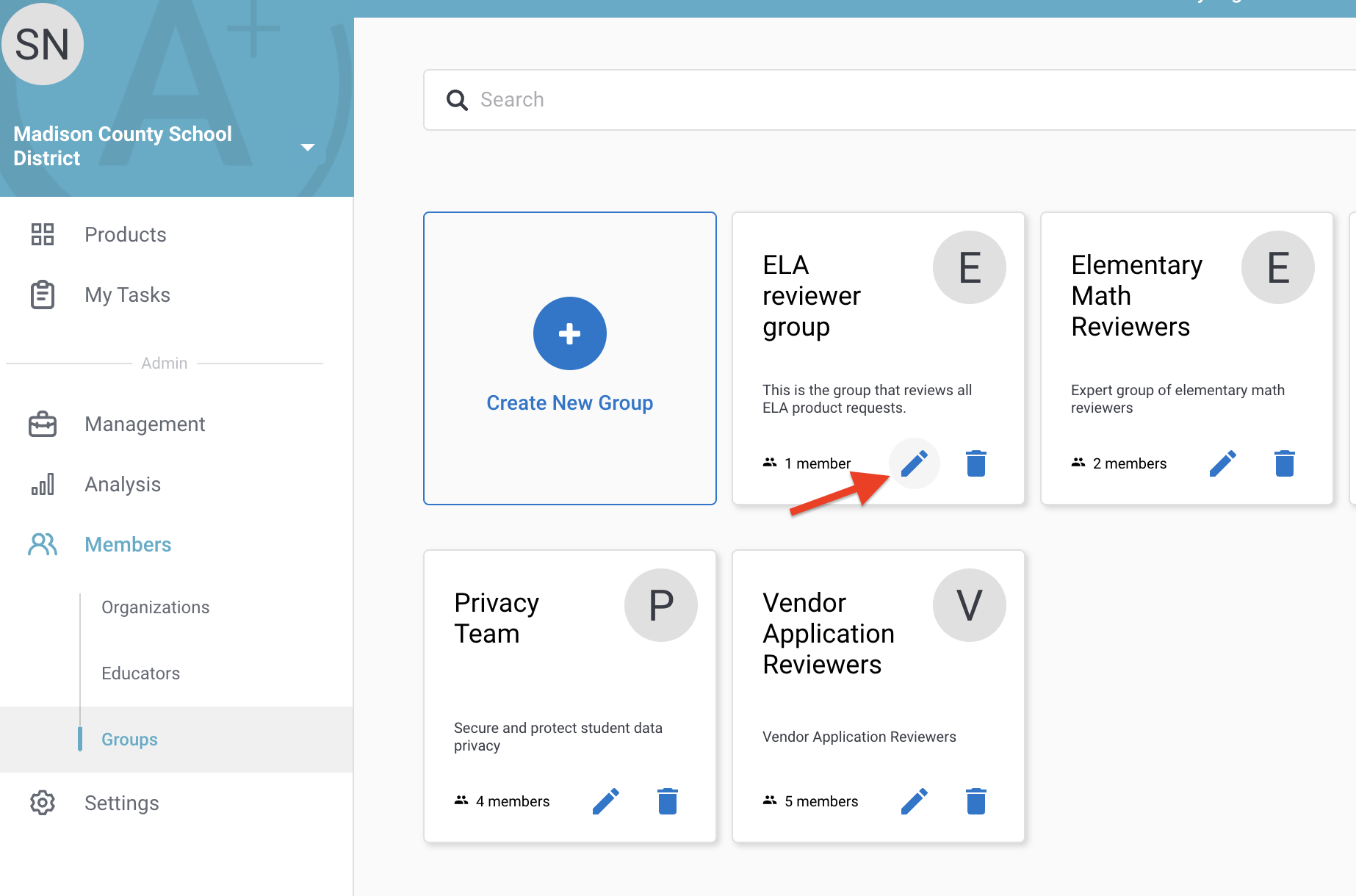
Deleting a group is accomplished by selecting the delete icon and confirming the action.
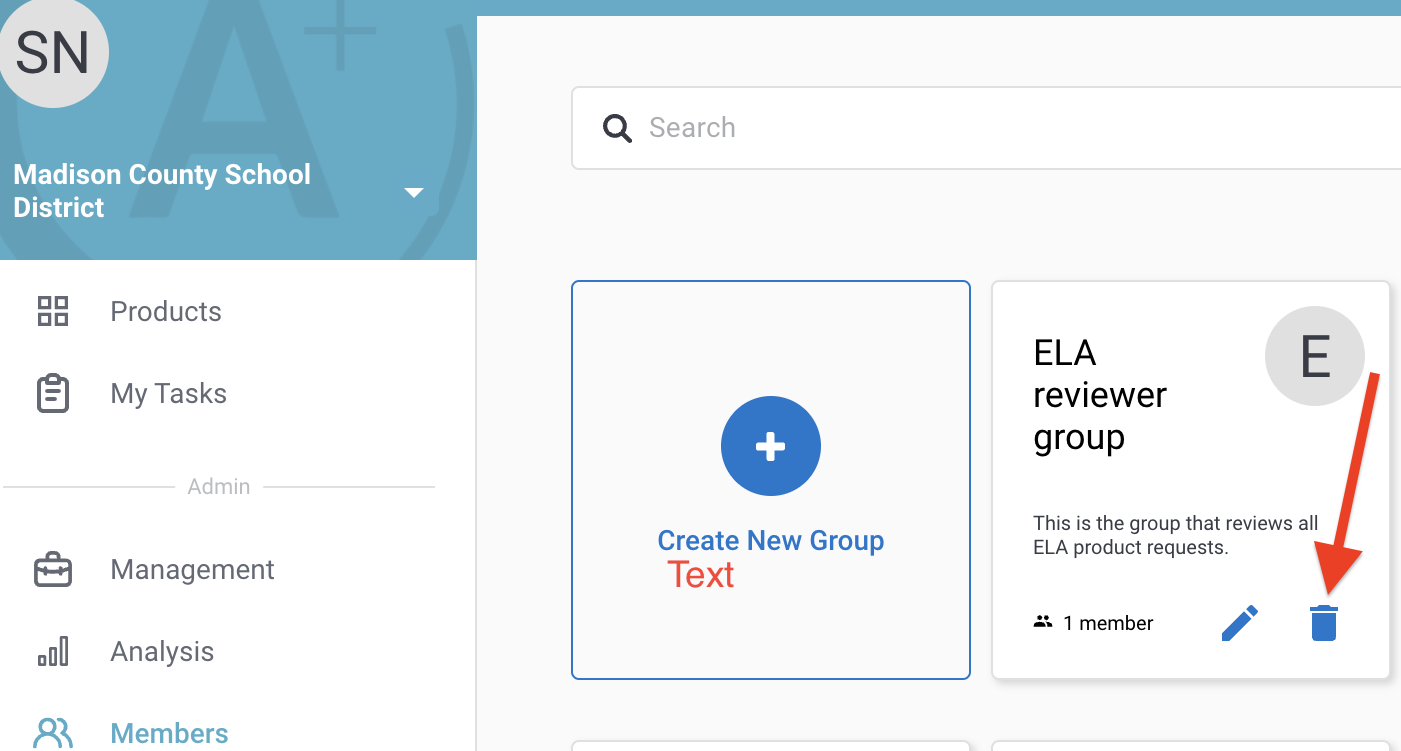
Assigning a Group
To assign a group select the Add Reviewer button

A pop-up will appear. Start typing the name of the individual you would like to add as a reviewer and check the box to select them
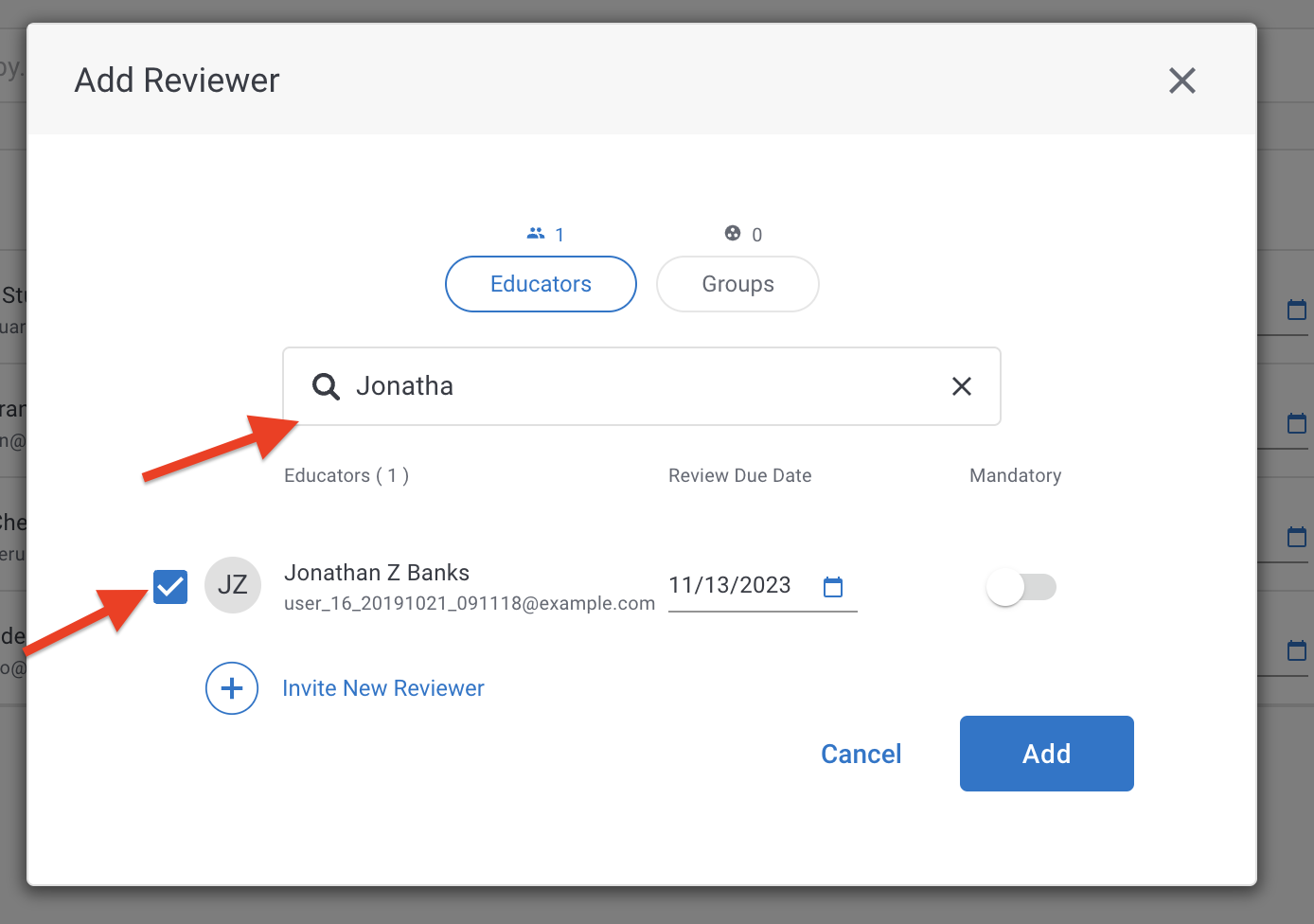
Click the Groups button at the top to select groups you would like to add and when you have added all the individuals and/or groups that you require, then select Add at the bottom

All selections will then be added as reviewers to the workflow.
