Public Product Library FAQs
- I’ve set the product status to automatically share, however I do not see it listed in the public product library (PPL).
If the product does not appear in the public product library, check the visibility rules for both privacy and product status.
If these rules have conflicting status rules this may result in incorrectly sharing or unsharing products from your public product library by accident. Most products are assigned both a product status and a privacy status.
- Do custom or mapped system statuses determine visibility?
Visibility in the PPL is determined by the status applied to the Product that is visible in your District Library. (ex: if a product has been assigned a custom status, the product visibility will be based on your custom status, not the mapped system status).
Even though you can configure status rules for both custom and system statuses, your product visibility will be determined based on the status that has been applied to the actual product.
- What happens to the product visibility if the statuses change or are removed?
If a custom status is deleted, products with that status will be assigned the mapped system status and assume that visibility.
If the product or privacy status changes, the product’s visibility will change as well to reflect the new status’ visibility rules. This only applies to products that are shared through status rules and does not apply to products shared individually through the visibility toggle.
- How do I know if a product is being shared through the visibility toggle vs a status rule?
Products that are shared individually through the visibility toggle will also have a revert icon next to the toggle.
This override indicates that the product will:
| 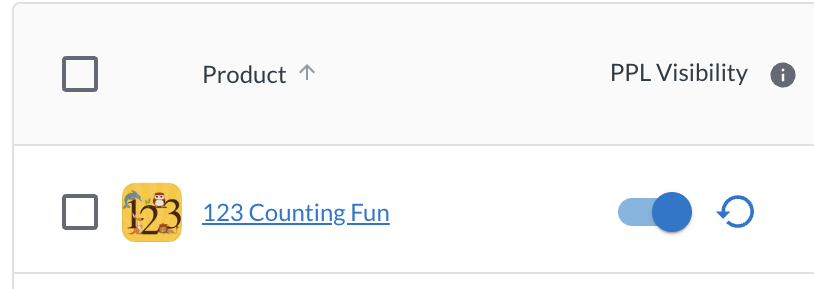 |
| 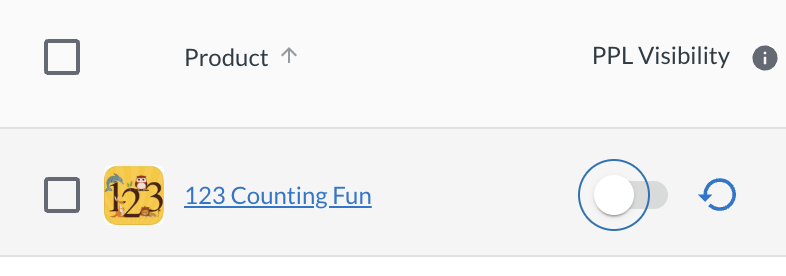 |
- I clicked the revert icon, but my product’s visibility isn’t changing.
The revert icon doesn’t necessarily mean “change the visibility of this status back to shared/unshared”. Revert means that the product will return to being shared through the status rules instead of shared individually through the visibility toggle.
If you click the revert icon and the visibility doesn’t change, check the product’s status rules to make sure they’re set up correctly.
- I don’t see the visibility column on the Management page or the visibility toggle for any of the products in my library.
The Visibility toggles are displayed once the public product library has been enabled. Enable your public product library by going to Settings > Public Product Library to see the visibility column and toggles.
