Exploring the Public Product Library
What is the Public Product Library?
Public Profile
The Public Product Library does not require a log-in or other credential to access. It is a public-facing URL intended to improve communication and transparency with parents and other interested parties. It allows you to easily share an inventory of approved edtech products, relevant documents, contracts, and other important information with your parents and external stakeholders.
You must be an Organization Administrator with a LearnPlatform District Professional subscription to enable and configure the Public Product Library. Once enabled, the Public Product Library is accessible by anyone with the URL and does not require a login or authentication
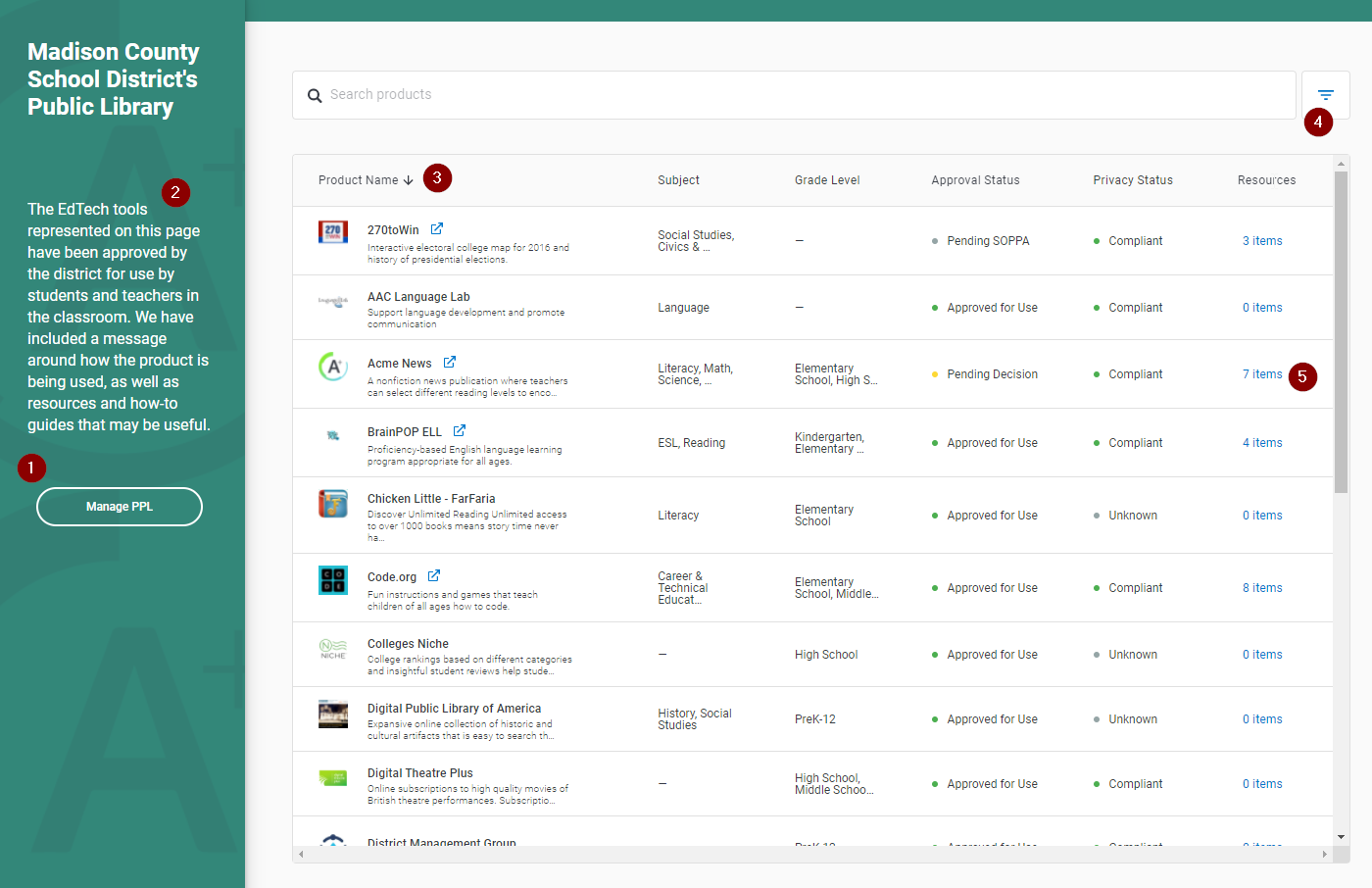
- Manage PPL/Edit Mode: Organization administrators who are logged in can enable Edit Mode by selecting Manage PPL, which allows for editing and configuration directly in the Public Product Library. Many of the columns shown can be configured or hidden as needed.
- Welcome Message: In Edit Mode, use the open text field to type a welcome message to your parents and external stakeholders to set expectations and provide direction.
- List View Columns:
- Product Name: The first few characters of any published comments will appear as subtext under the product name. The comments can be edited by accessing a product’s specific details in Management > Products > [Name of Product] > Comments from the Organization.

- Subject: Subject tags are referenced from the LearnPlatform product database, but you can modify the subject tags to align with your organization’s use of each product on Edit Mode.
- Grade Level: Grade level tags are referenced from the LearnPlatform product database, but you can configure the grade level tags to align with your organization’s use of each product in Edit Mode.
- Approval Status: Displays the approval status of your organization.
- Privacy Status: Displays the privacy status of your organization.
- Resources: Displays the number of assets that have been shared publicly for each product. This element is clickable to access product specific information and assets. More details are below.
With the exception of the Product Name, each of the columns can be configured as visible or hidden in Edit Mode.
- Filter: The Public Product Library is searchable by a number of different variables, so parents can easily identify the products that are most relevant to their students.
- Items: Upon clicking the Product Name or the Asset List you will go to the Product Details.
Product Specific Details
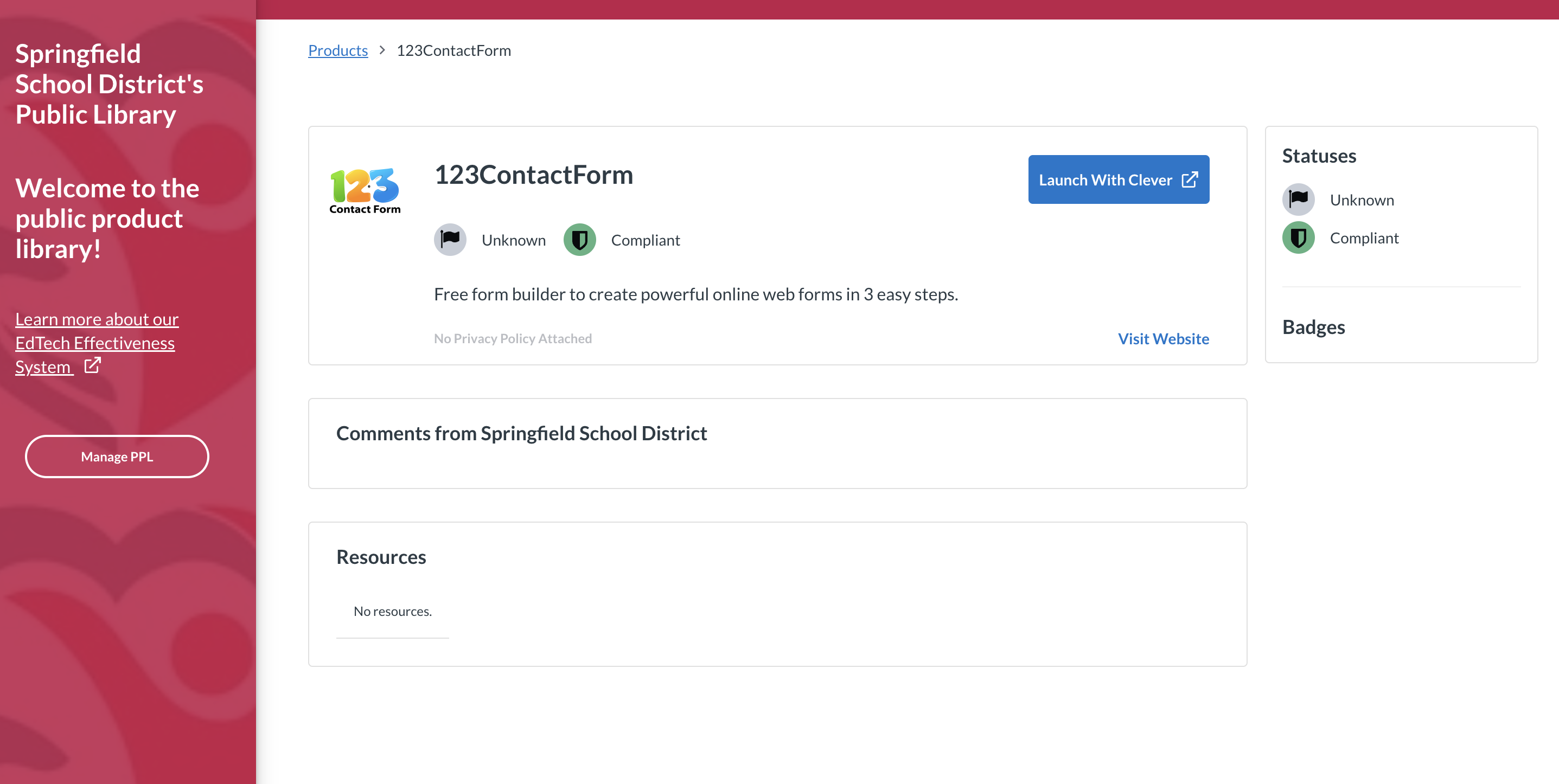
- Terms of Service | Privacy Policy: These links will direct your parents and external stakeholders to the publicly available terms of service and privacy policy published by the product provider.
- Comments: Display of the Comments from the organization that are configured and published in the organization’s product settings (see Configuring the Public Product Library below).
- Resources: Display and access to the publicly shared product resources uploaded in the organization’s product settings (see Configuring the Public Product Library below).
See Enabling the Public Product Library and Configuring the Public Product Library.
