How to Quickly Access Products Via the Launch Link 🚀
A Launch Link is a specific product SSO URL that allows users to quickly login to any product using their SSO credentials.
The Launch links are available from the Public Product Library (PPL) as well as from within the organization library and are accessible by parents, educators, and students.
The Launch Link provides a powerful, secure solution to the question “How do I log in?” and eliminates the need for parents and students to sign in to multiple sites to access the edtech tools needed in a remote learning setting.
Launch Links can be added to each product in the library by an organization admin and will be available publicly to parents and educators by the click of a button.
Where Can Users Find the Product Launch Links? 👀
User | Location |
Educator | District Product Library > Product Details 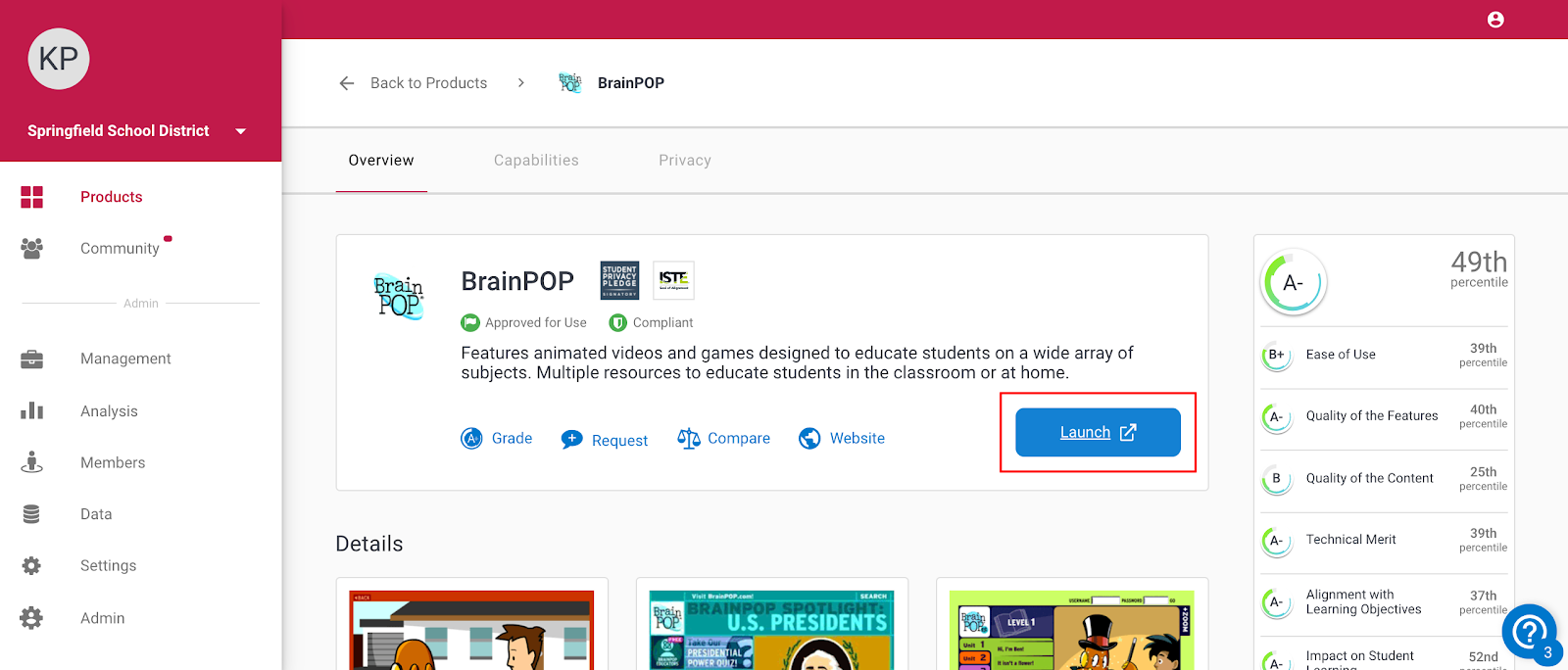 |
Educator | My Library > Actively in Use 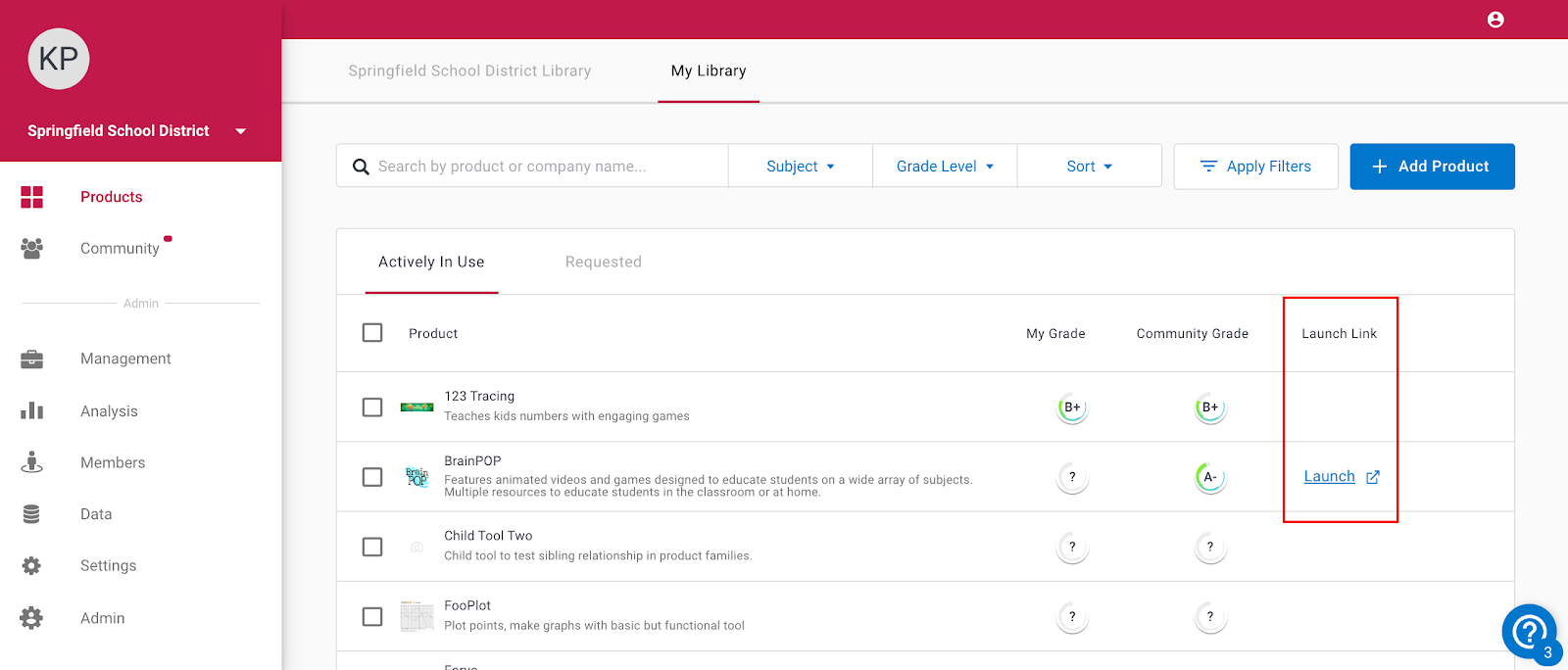 |
Parent Student Educator | Public Product Library > Main Page 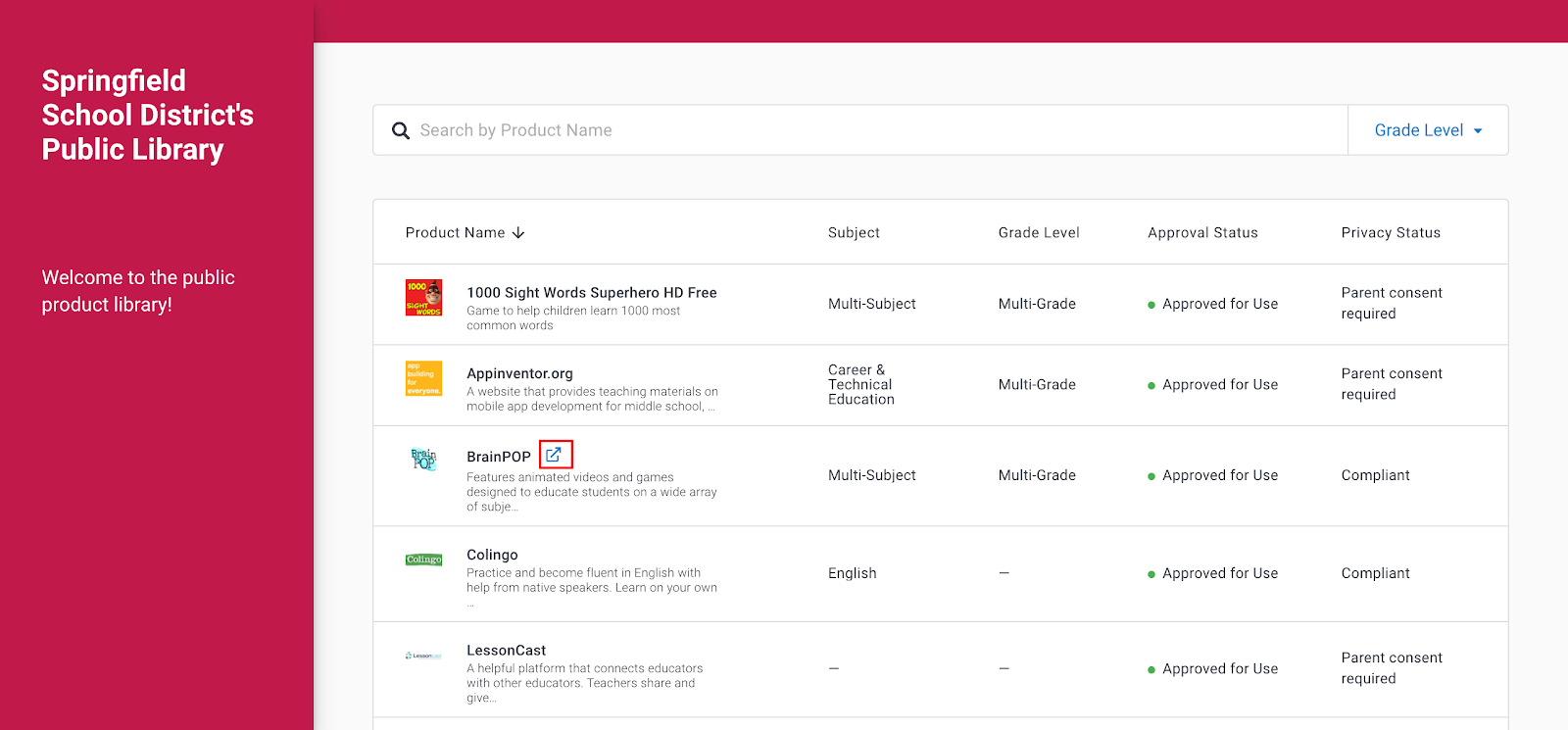 |
Parent Student Educator | Public Product Library > Product Overview Page 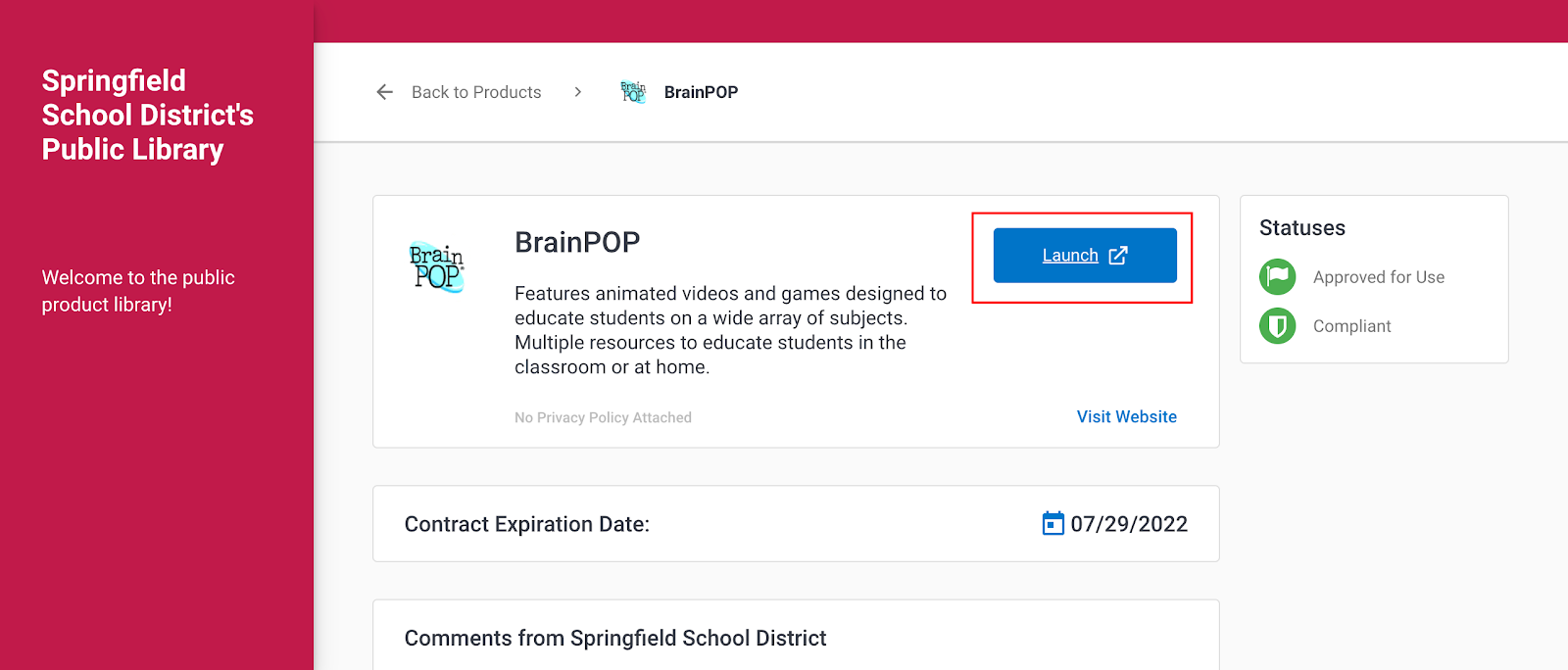 |
Instructions for Parents and Students 👨👩👦👩👩👦👨👨👧
- Sign in to your district’s SSO portal.
- Access your district’s Public Product Library through the district website.
- Filter by grade level or search for the product you want to access.
- Click on the launch icon next to the product name or click on the Launch button from the product’s detail page.
- If parents and students are logged into their SSO, they will automatically be authenticated into the product.
How to Add a Launch Link ✍
- Log in to your LearnPlatform page on https://app.learnplatform.com or https://subdomain.app.learnplatform.com.
- Go to Management > Products, and click on any product.
- Navigate to the Launch Link box and insert (paste) the product’s URL from whichever SSO provider your organization uses.
- Click Save Settings at the bottom of the page.
FAQs and Troubleshooting 🔧
I don’t see a Launch button or Launch icon on the product details page or in my organization library.
Launch buttons and icons will only appear if an organization administrator has added a launch link. If you are an organization administrator, go to Management > Products and click on a product to add a launch link.
