Enabling and Embedding the Public Product Library (PPL)
Overview
Enabling your Public Product Library (PPL) will quickly and easily generate a shareable link to your PPL, a tool used by districts to communicate the edtech products being used in the classroom with parents and other interested parties without requiring a login to the platform.
The public product library can also be embedded directly into your district website to make it even easier for parents to discover and access your organization’s edtech tools and resources from any device.
Enable your Public Product Library
Here's a step-by-step guide on how to enable your Public Product Library:
- Log in to your LearnPlatform page on https://app.learnplatform.com or https://subdomain.app.learnplatform.com.
- You should arrive at your organization’s library. If that is not the correct library, then use the drop-down options in the top left to select your organization.
- In the Admin menu, click on Settings, then navigate to the Public Product Library tab.
- Toggle the slider to Enabled to activate your PPL.
- To copy your link and share it externally, click Copy URL.
- To view your public product library, click Visit.
- To manage or edit your public product library, click Manage (previously known as ‘Edit Mode’).
- Click the Apply button in the bottom right corner to apply your changes.
Embed Your Public Product Library Into Your Organization's Website
Like many apps and websites, the Public Product Library (PPL) can be accessed from a mobile device or desktop. The view you see when you access the public product library on either desktop or mobile is determined by the screen size.
- Desktop: > 1100 pixels
- Mobile: < 1100 pixels
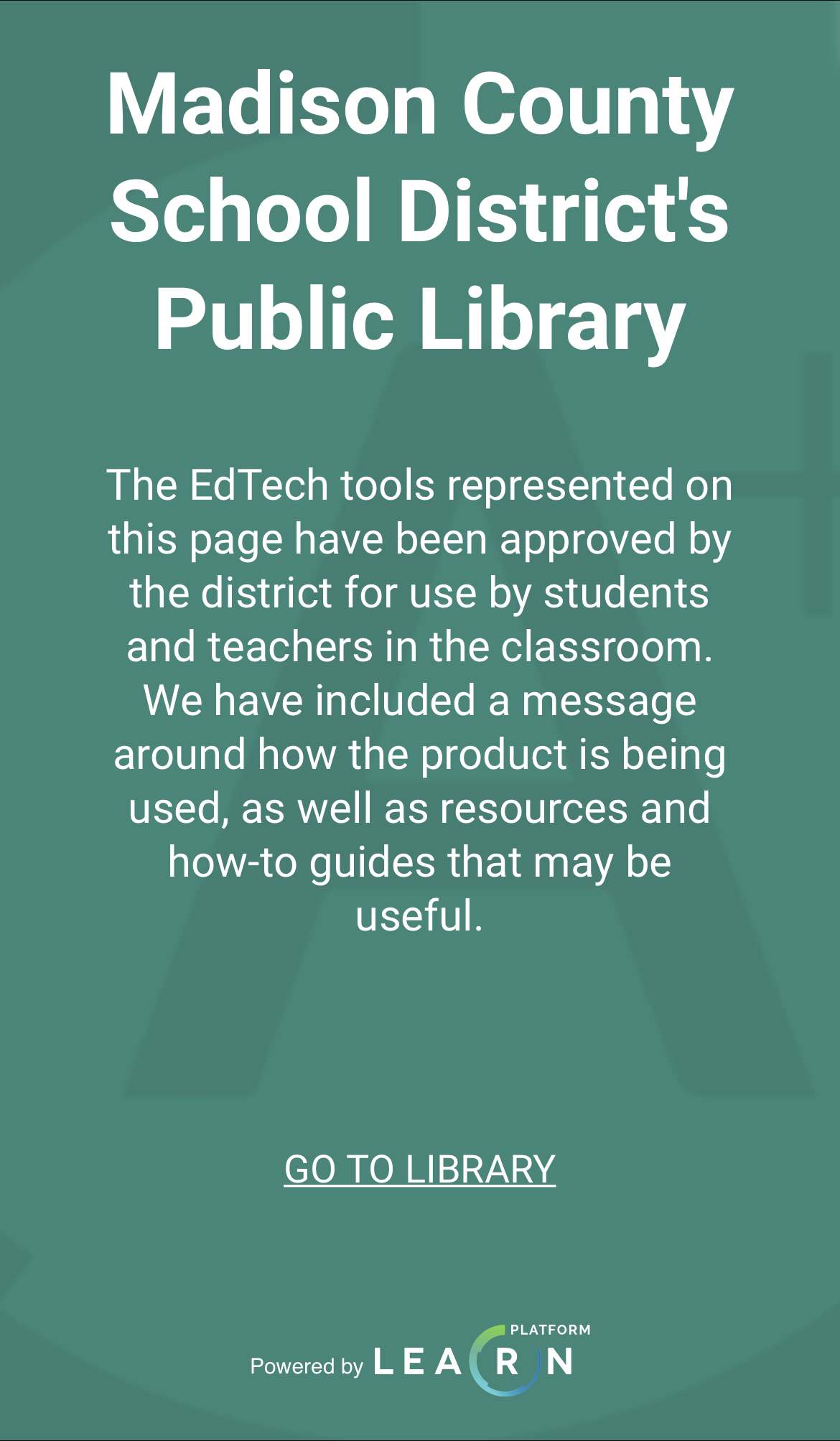
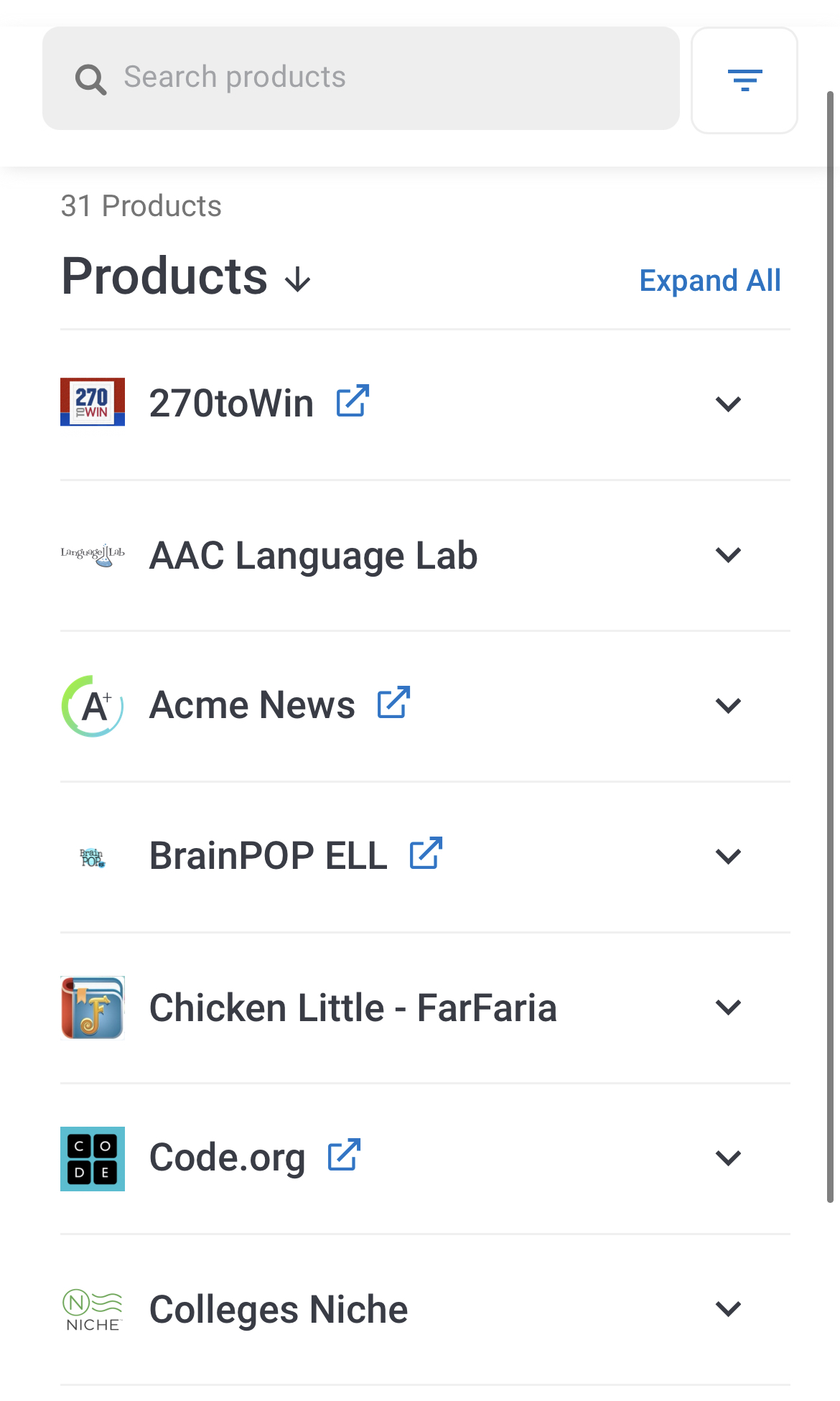
Embedding the PPL
- Toggle the slider to Enabled to embed your Public Product Library on your website via iframe.
2. You can send this code snippet to your website administrator to embed the PPL on your website.
Learn more at Exploring the Public Product Library
