Logging In To LearnPlatform
There are three primary ways your account may have been created in LearnPlatform:
- Using your district's Single Sign-On functionality at their unique URL. (e.g., http://YOURSUBDOMAIN.app.learnplatform.com/)
- Manually creating log in credentials with the Create Account button.
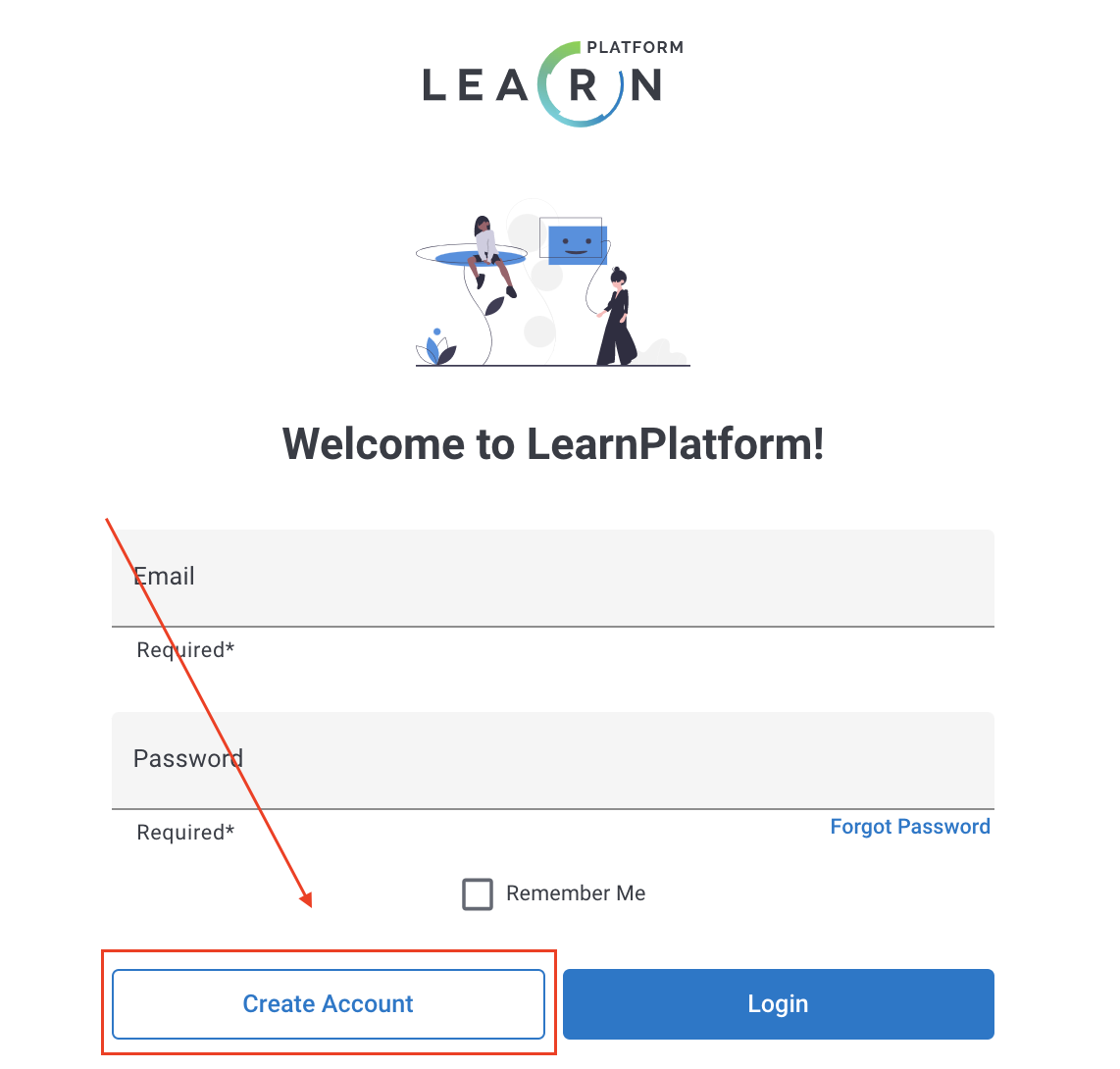
- ADMINISTRATORS ONLY: Being manually added in the Administrator dashboard by another platform administrator.
Logging In Using Single Sign-On
Many districts have set up the platform to use an outside identity provider, such as Google or Microsoft Active Directory, to authenticate users. This portal is typically similar to what you may use for your district's email homepage.
- Access your district's LearnPlatform page by entering: http://YOURSUBDOMAIN.app.learnplatform.com/
- Verify that the screen you are seeing is for a familiar external login screen.
- e.g., a Google log in screen:

- e.g., a Google log in screen:
- Using the credentials you typically utilize for your district's identity provider, complete the log-in process.
Logging In With Manual Credentials
If your district does not have single sign-on, you will encounter a generic LearnPlatform log in screen, as pictured below.
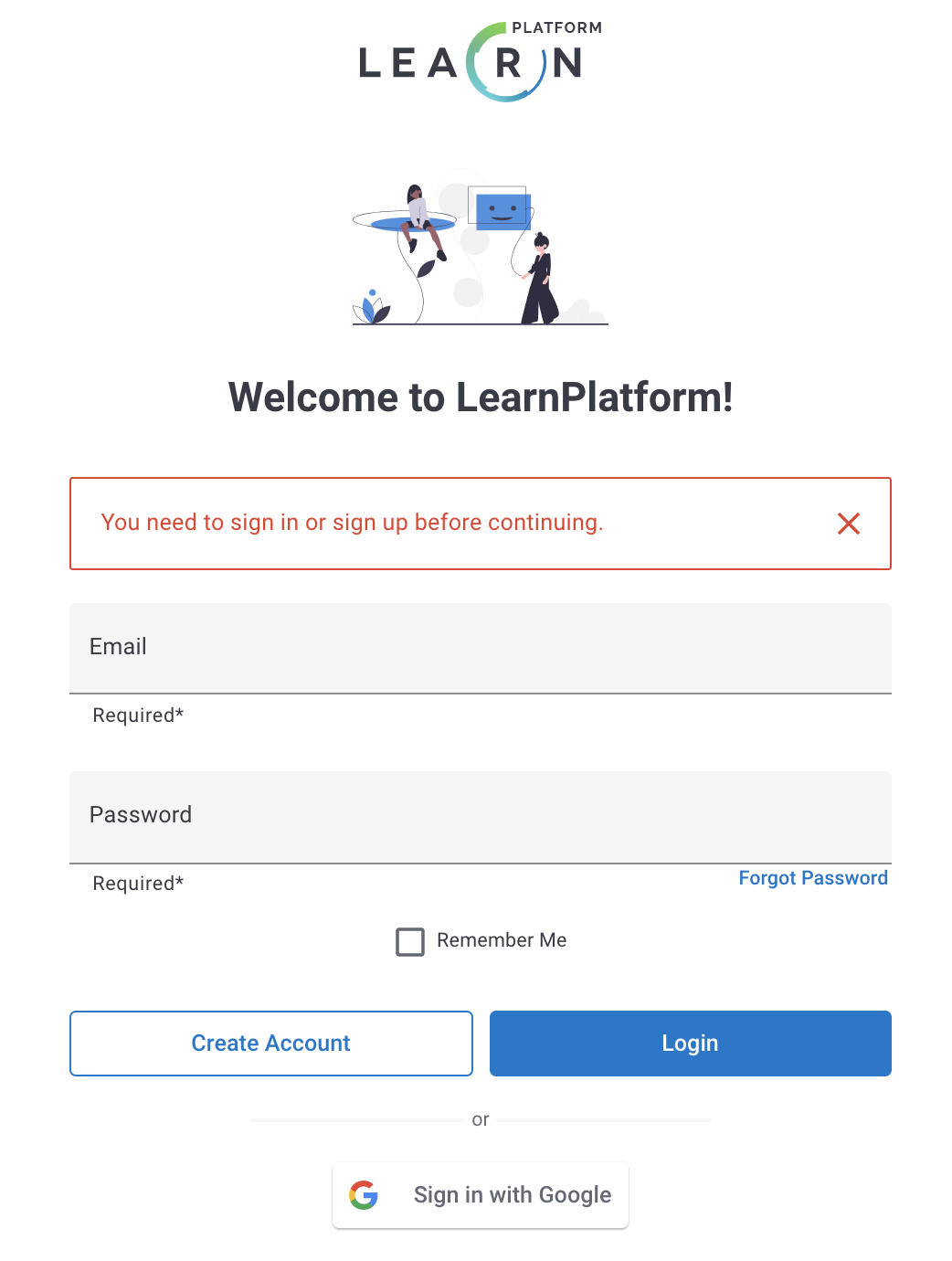
When you signed up for your LearnPlatform account, you created credentials based on an email address; likely, your work email. Please enter these credentials into the screen and click Login. If your work email address is managed by Google, you may use the Sign in with Google button to authenticate into the platform.
Troubleshooting
At times, you may have trouble logging into the platform. We recommend trying these steps to gain entry.
- First, we highly recommend clearing your cookies.
- For Chrome users, locate the lock symbol in the web search bar at the LearnPlatform login page. Click this image, and select Cookies.
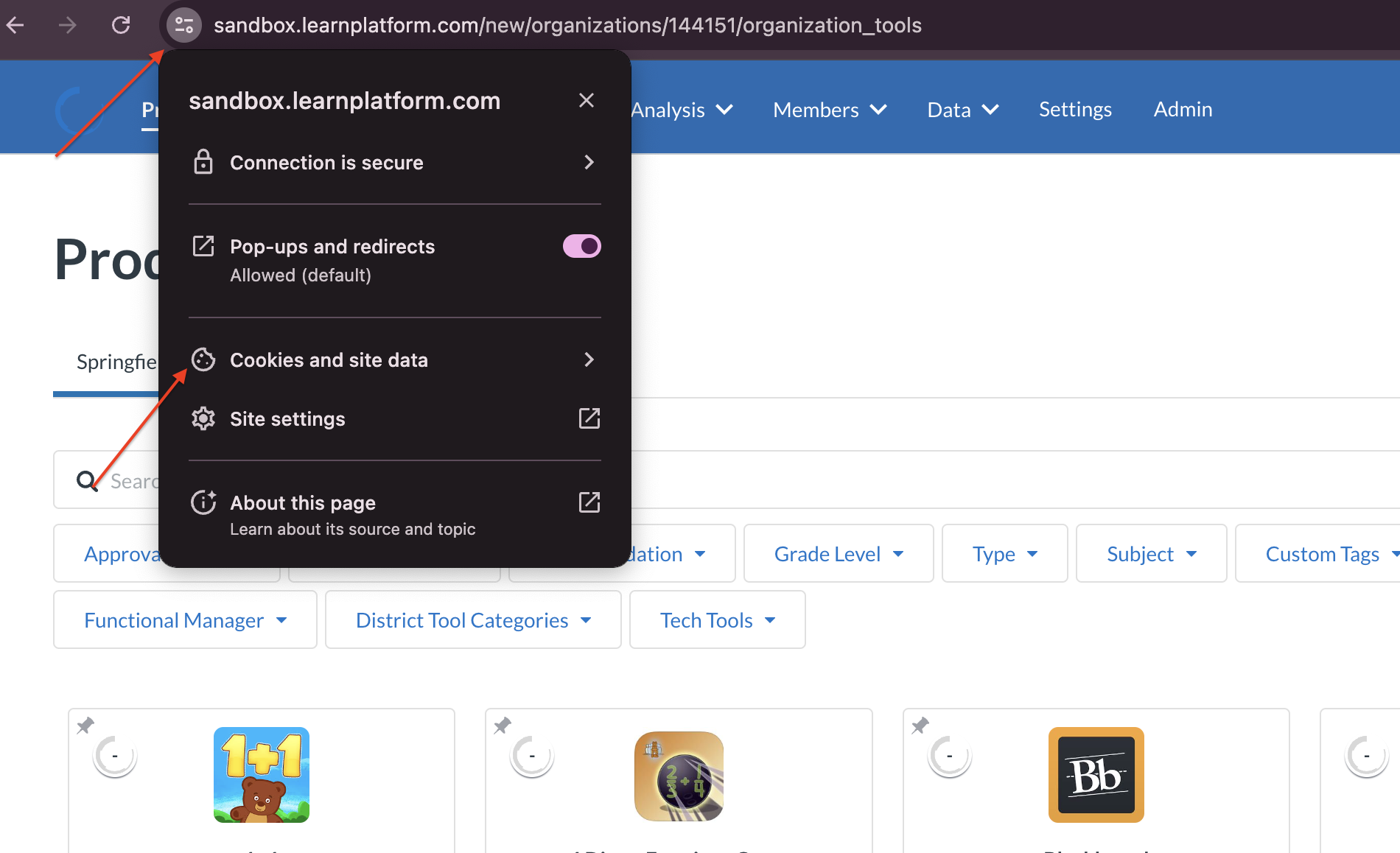
- Click Remove until all of the cookies have been cleared for the website.
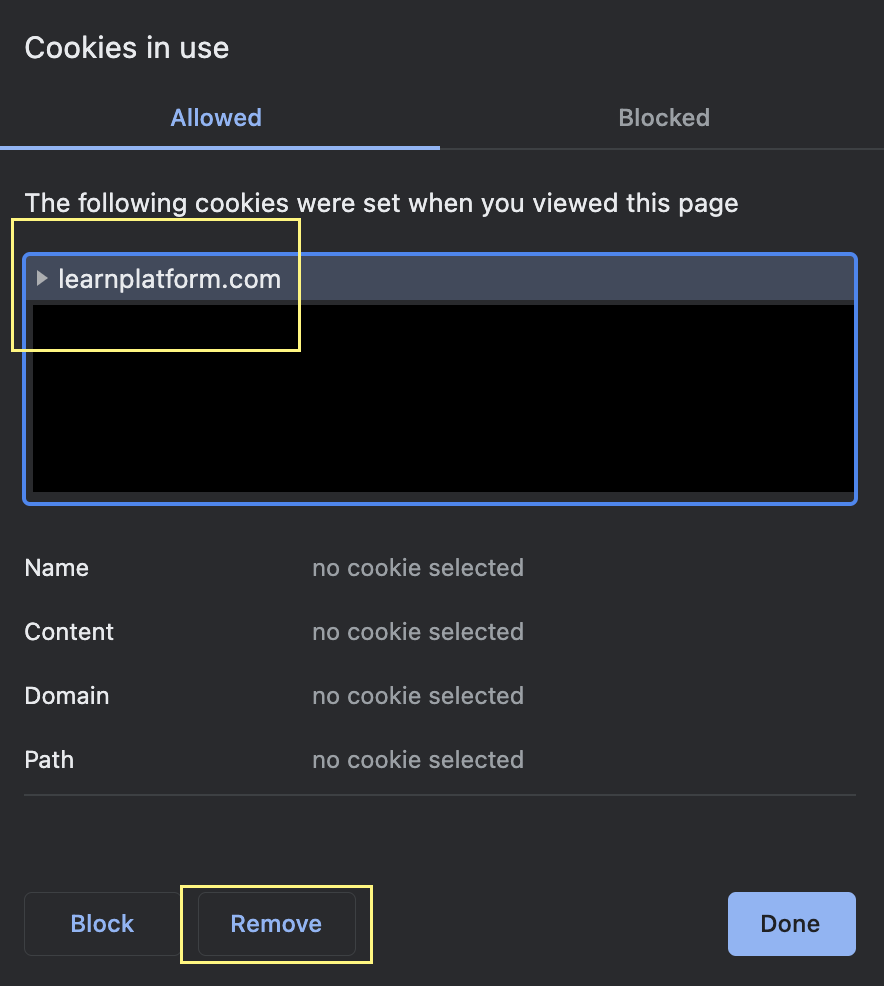
- Refresh the page and attempt to log in again.
- PLATFORM ADMINISTRATORS ONLY: Be sure you have confirmed your email address.
- When administrators are manually added to the platform, a verification email is triggered to the new administrator. If this email is never accessed, administrators will not be able to log into the platform.
- If you forgot your password, please locate the link below and click it to reset your password.
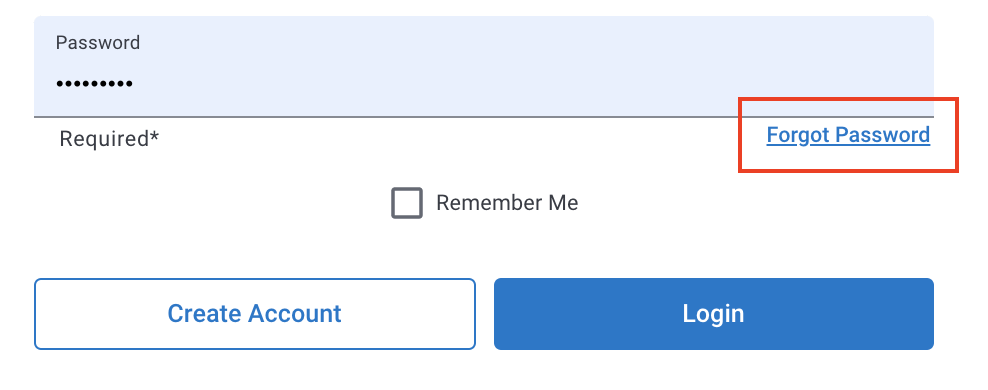
- If you use single sign-on, make sure you are logged into the correct account in your browser
- Many browsers allow you to sign in as a specific user.

- If you have multiple users that you cycle through in Google Chrome, be sure that you are not attempting to access or log in to the platform with a different email address or user account.
- Your SAML single sign-on certificate may have expired.
- If multiple users in your district are unable to log in, it is likely that your SAML certificate has expired. Please contact support@learnplatform.com to have a support representative disable SSO in your platform to allow you to cycle the certificate information in our system.
