How to Add Products to Your Product Library
As an administrator, you can add products to your product library via LearnPlatform by using the Management tab or the Usage dashboard.
Adding Products From Your Management Tab
As an administrator, the Management tab allows you to manage your products from within your admin panel. To add products to your organization’s library, go to Management > Products > + Add Product.
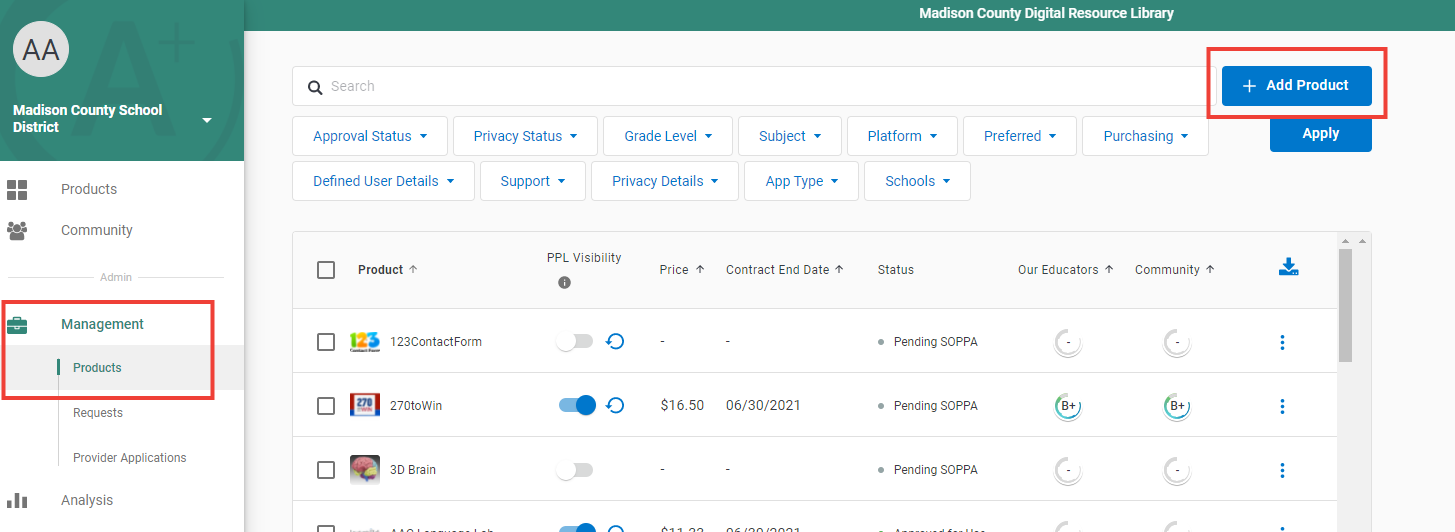
Type the name of the product you would like to add, and then click on the name of the product > + Add Product.
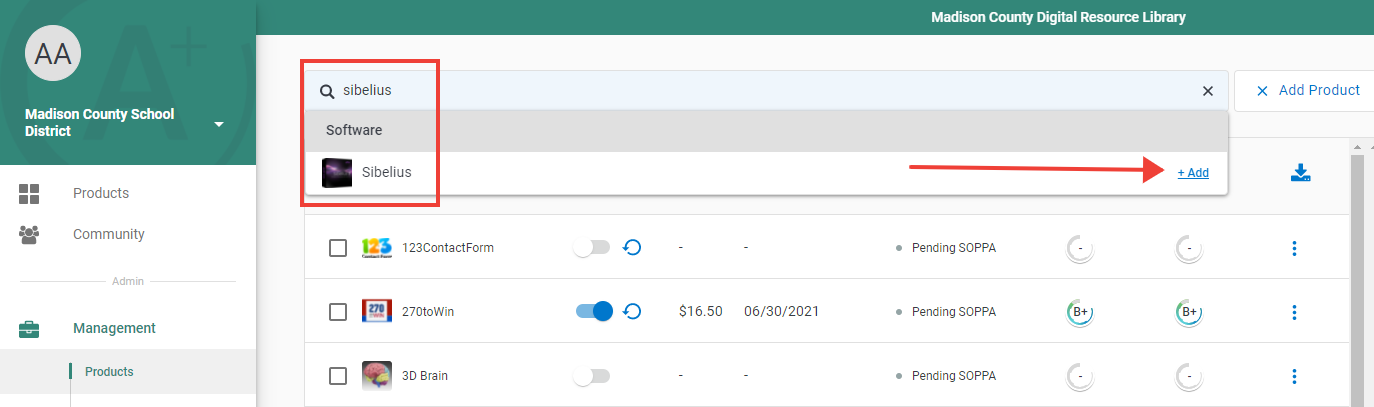
This product will then appear in your organization’s product library.
Adding Products From Your Usage Dashboard
To add single product or bulk add products to your product library from your usage dashboard, click on the Analysis tab and scroll down to the Usage Details section. Select one or multiple products that you would like to add to your product library, set their product status, and click on the Add items to the Product Library button on the right-hand side of your screen.
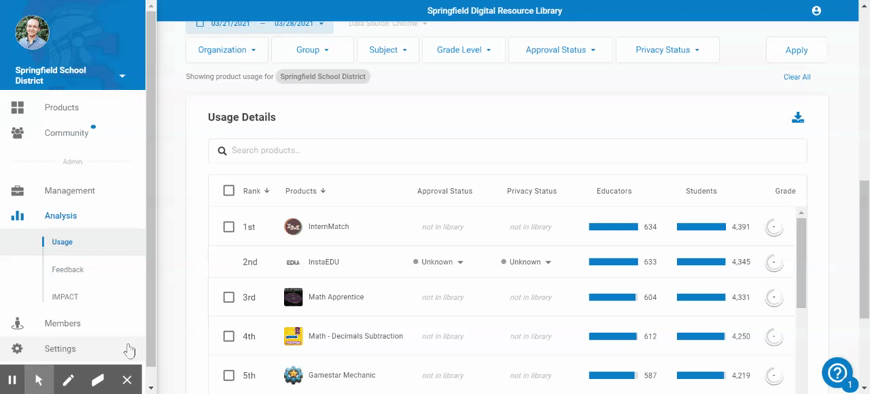
Unable to Find a Product in the LearnCommunity Library?
If you've searched within the LearnCommunity Library and still can't find the product you are looking for, submit a request for our support team to add the product by following these steps:
- Search for your product using the product library search bar. Click on Missing Product? tile:
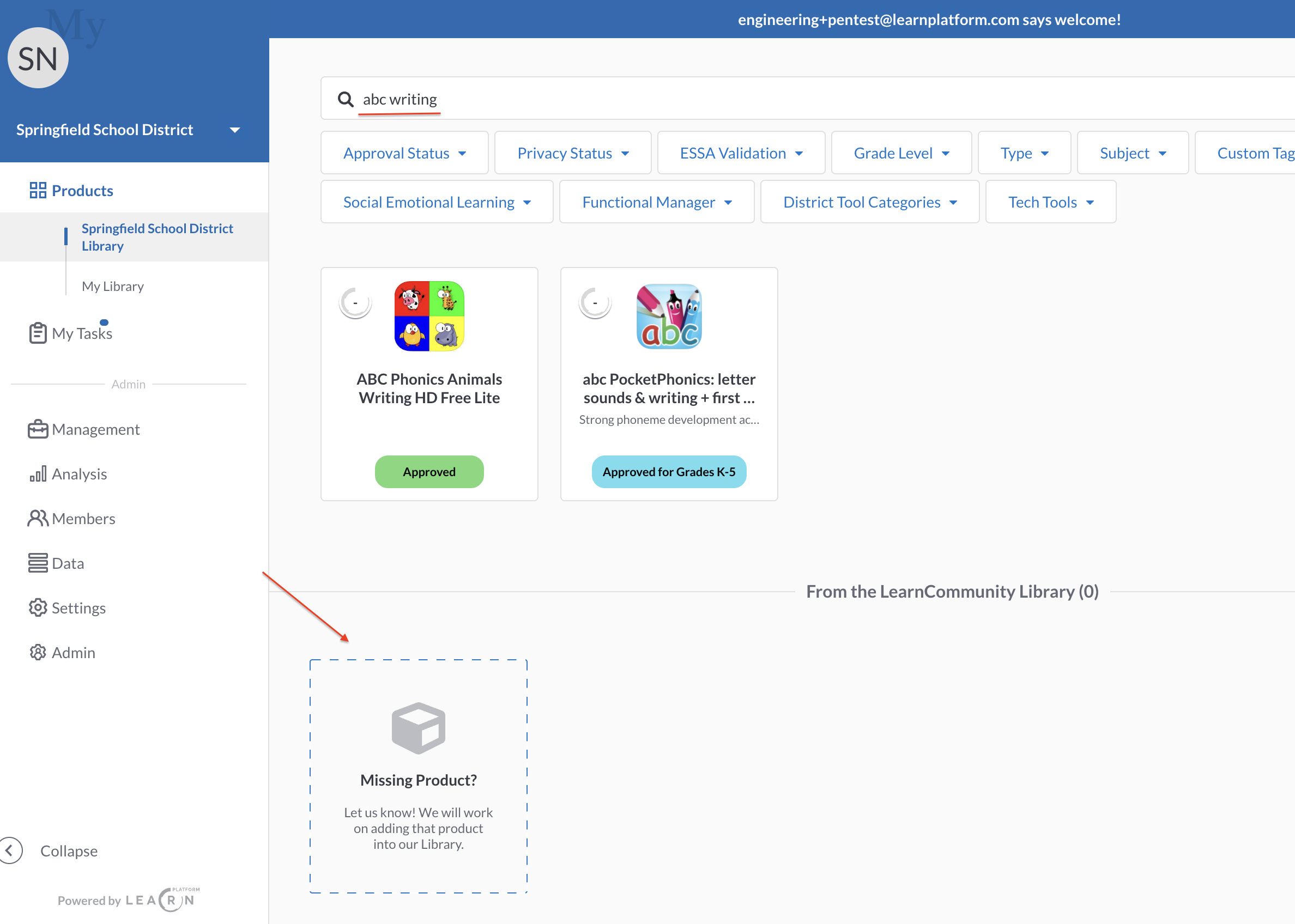
Then, Click on request Product button, fill in the details and hit Submit Request.
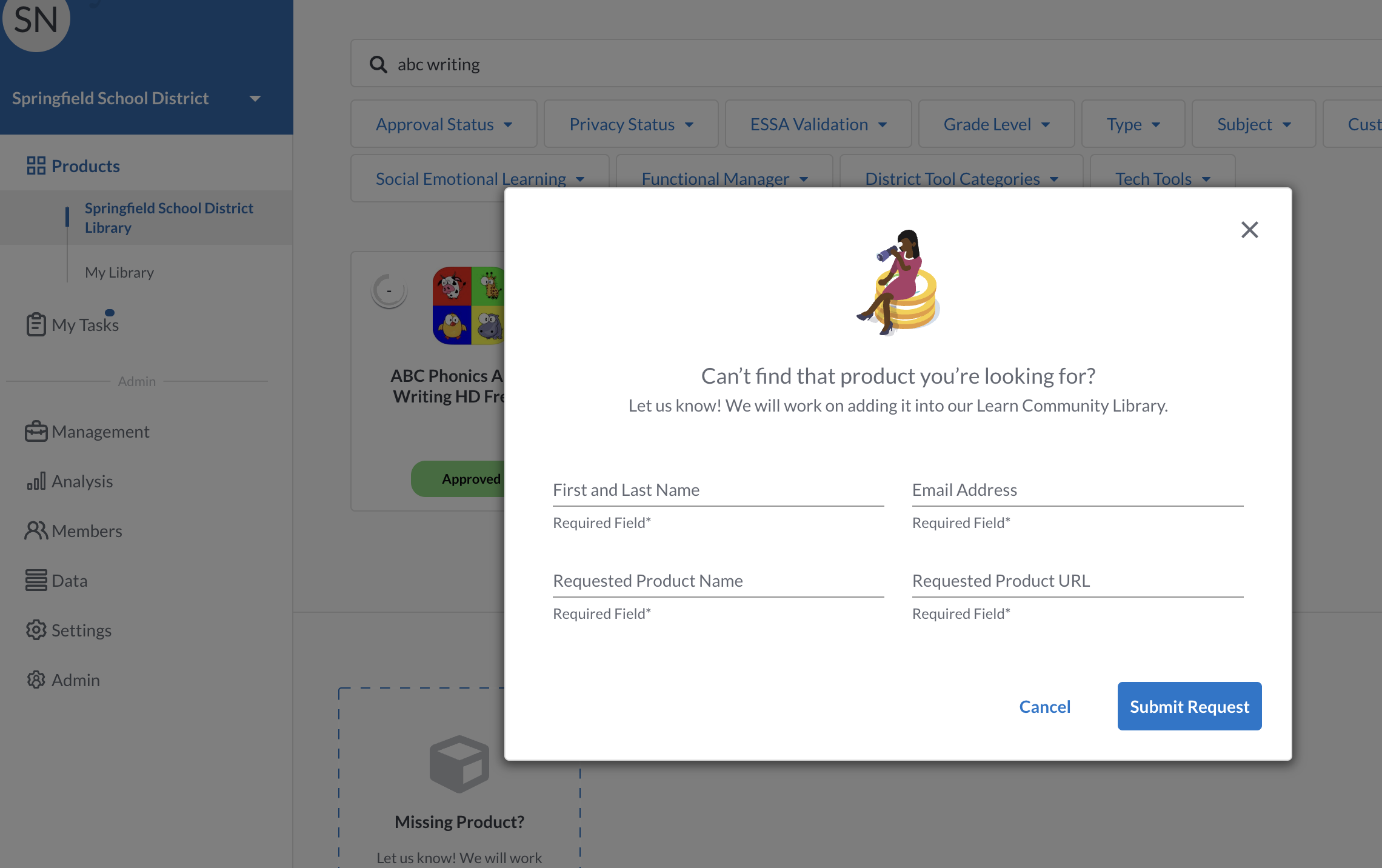
A customer support representative will notify you when the product is added to your library, typically in less than two weeks.
For additional articles related to LearnPlatform's Product Library, see Product Library - Educator View and Enabling the Public Product Library.
