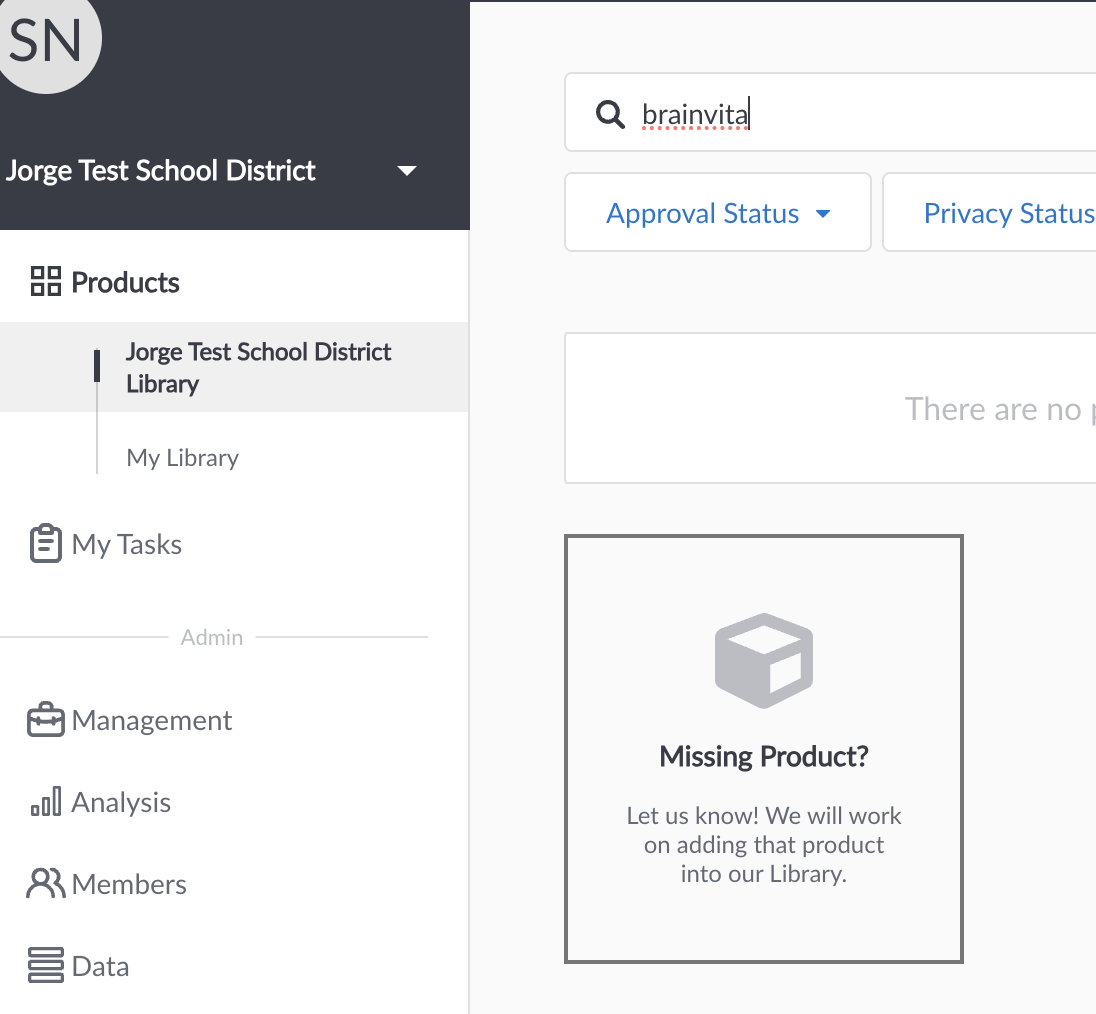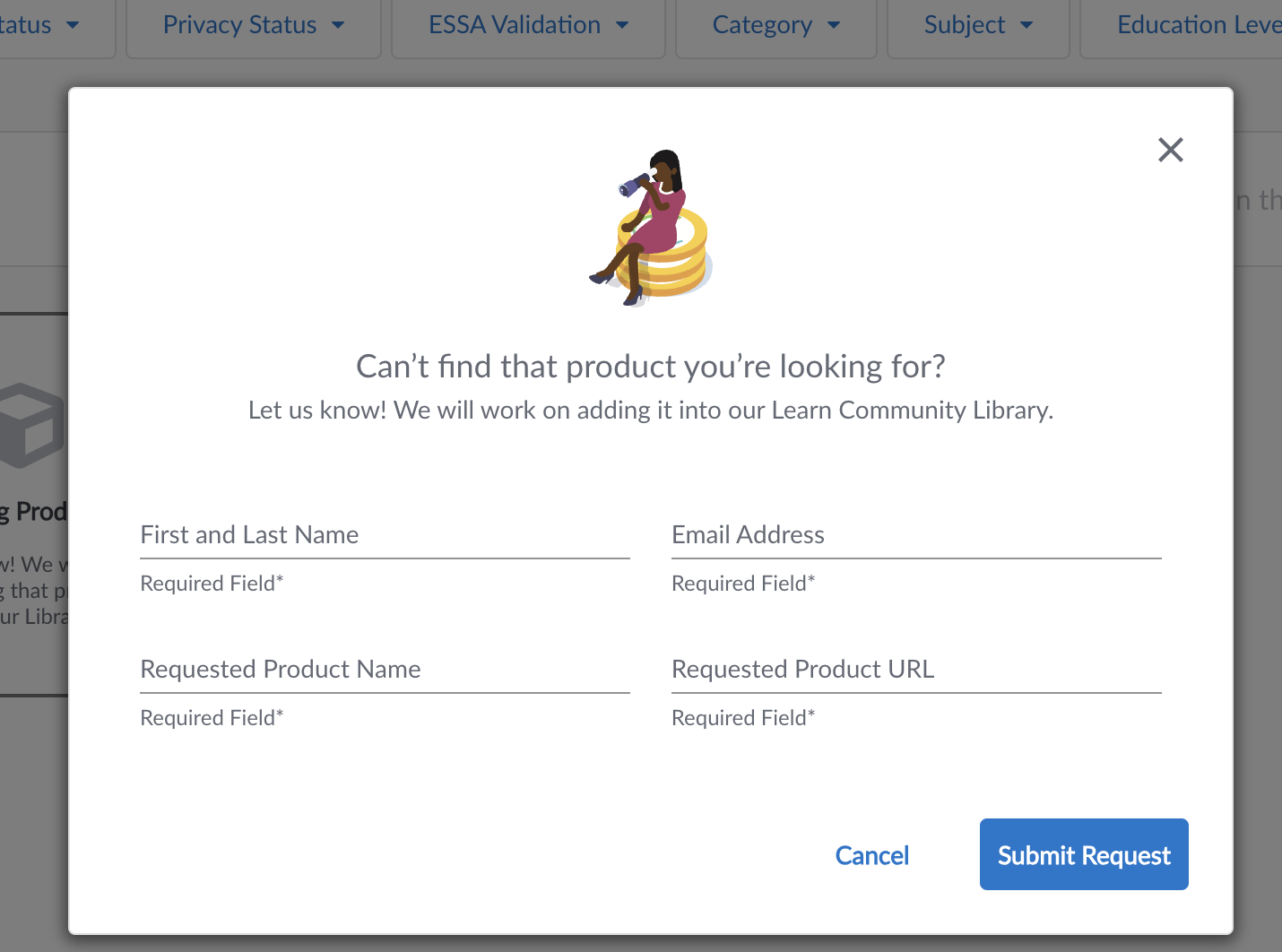Request Workflow FAQs For Educators
How do I submit a request to use a product?
To submit a request, use the search bar to search for the name of your product.
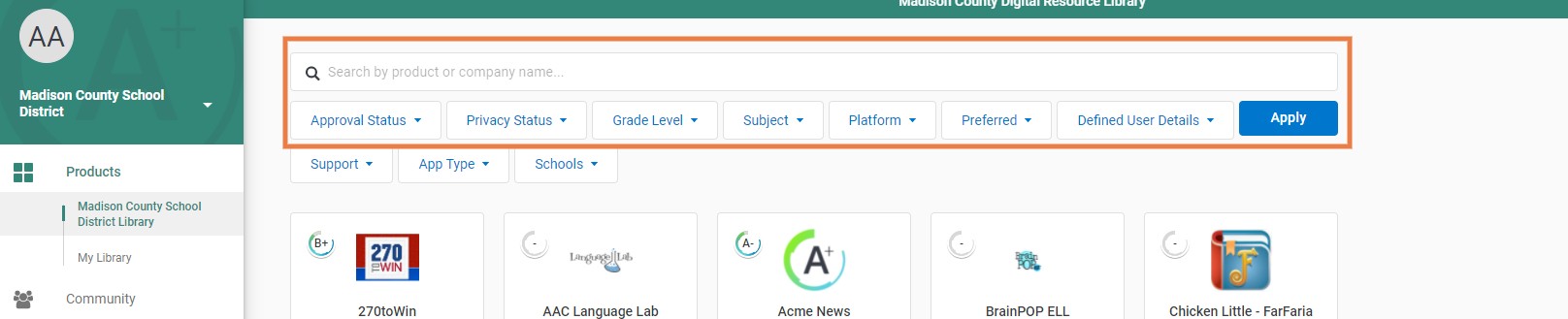
If the product you searched for does not show in your district library, click on SHOW RESULTS button to see if the product is listed in the LearnCommunity library.
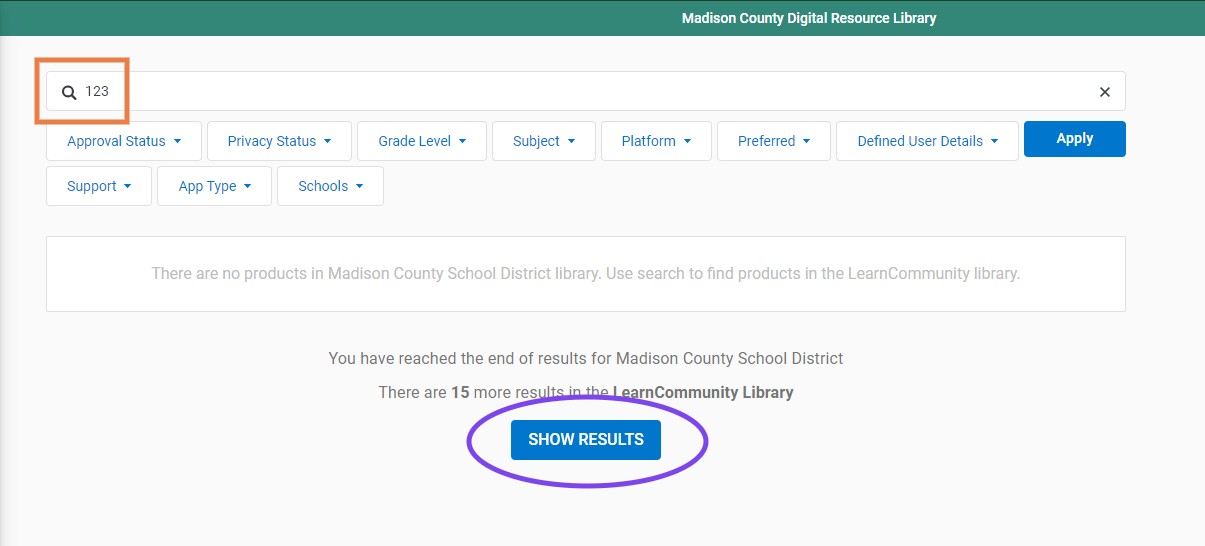
Once you find the product you are looking for, hover over the product tile and click Request. If you do not see the product you are looking for in the LearnCommunity library or in your district library, click on the Missing Product? Tile to submit the product’s information.
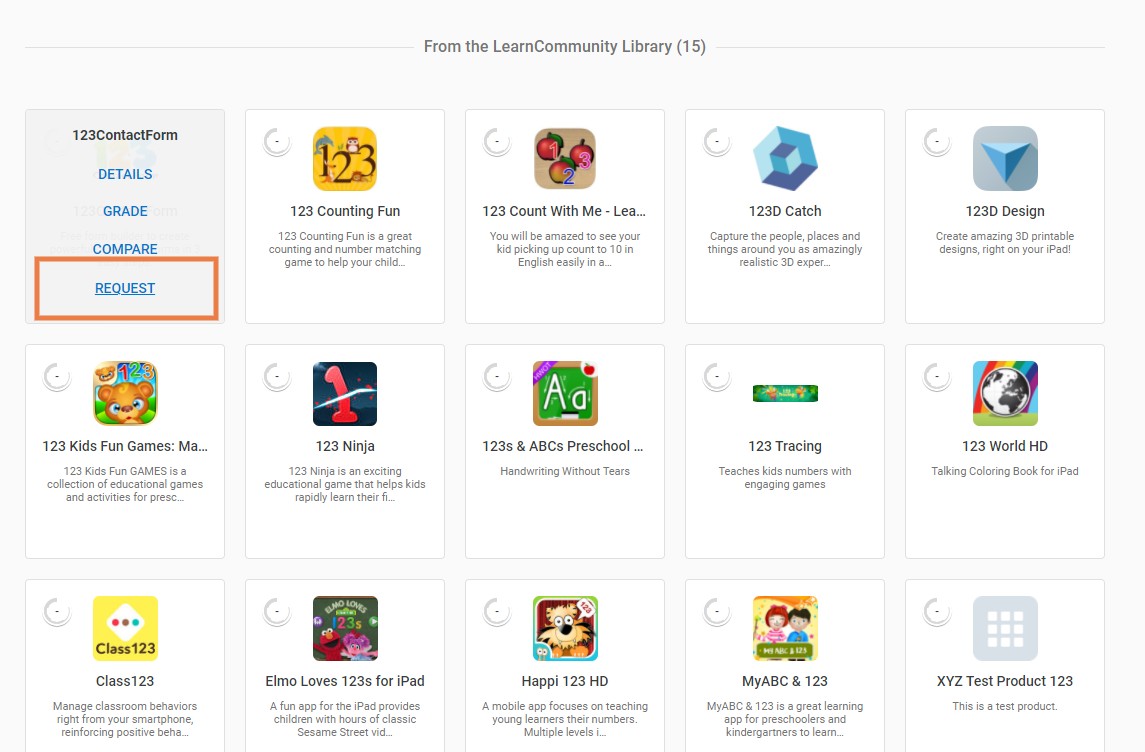
When you click Request, you will be asked to fill out a request form to submit to the district. You will receive updates via email during the request approval process.
Where can I see the status of my request?
Click on “My Library”, then click on the “Requested” tab. Here, you’ll find a list of products that you submitted requests for and the current status.

Will I be notified about my request ?
Yes, after your system Administrator has determined the product status, you will receive an automated email from the Platform notifying you of the decision.
How long does approval take?
Request turnaround time depends on your organization's processes. Please contact your administrative team for additional information.
My product request was denied! Can you tell me why?
Finding out that your tech tool has been denied can be a frustrating experience. LearnPlatform is not responsible for a tool's status within your individual district. If you would like to find out more information about why a specific decision was made regarding your request, please reach out to your district's edtech administrators. The LearnPlatform Team will not have access to this information.
I can’t find the product I’m looking for.
If you’ve searched within the district library and the LearnCommunity library and still can’t find the product you are looking for, submit a request to the LearnPlatform support team to add the product.
Search for your product using the search bar. Click on “Show Results” to see if the product is listed within the LearnCommunity library, click on the “Missing Product?” tile to submit the product’s information.