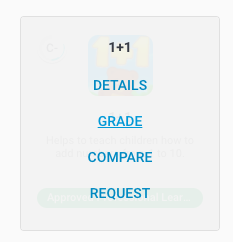Product Library - Educator View
Technology empowers educators to improve teaching and learning, and new digital resources enter the market every day. LearnPlatform’s product library contains more than 7,000 tools and grows regularly to meet the needs of educators in the classroom.
The LearnPlatform product library helps educators to:
- Quickly create and manage a personal collection of websites, apps, games, and other software
- Expand your professional network by connecting with others about the edtech you're using
- Find tools for specific purposes, see what’s working in schools like yours, or browse our comprehensive edtech product library
To access your product library as an educator, go to the Products tab on the left-hand panel of your screen. By logging in, your view will default to that of your organization’s product library. If you happen to be a member of more than one organization, you can switch between them by clicking on the arrow next to your organization name on the left-hand panel of your screen.
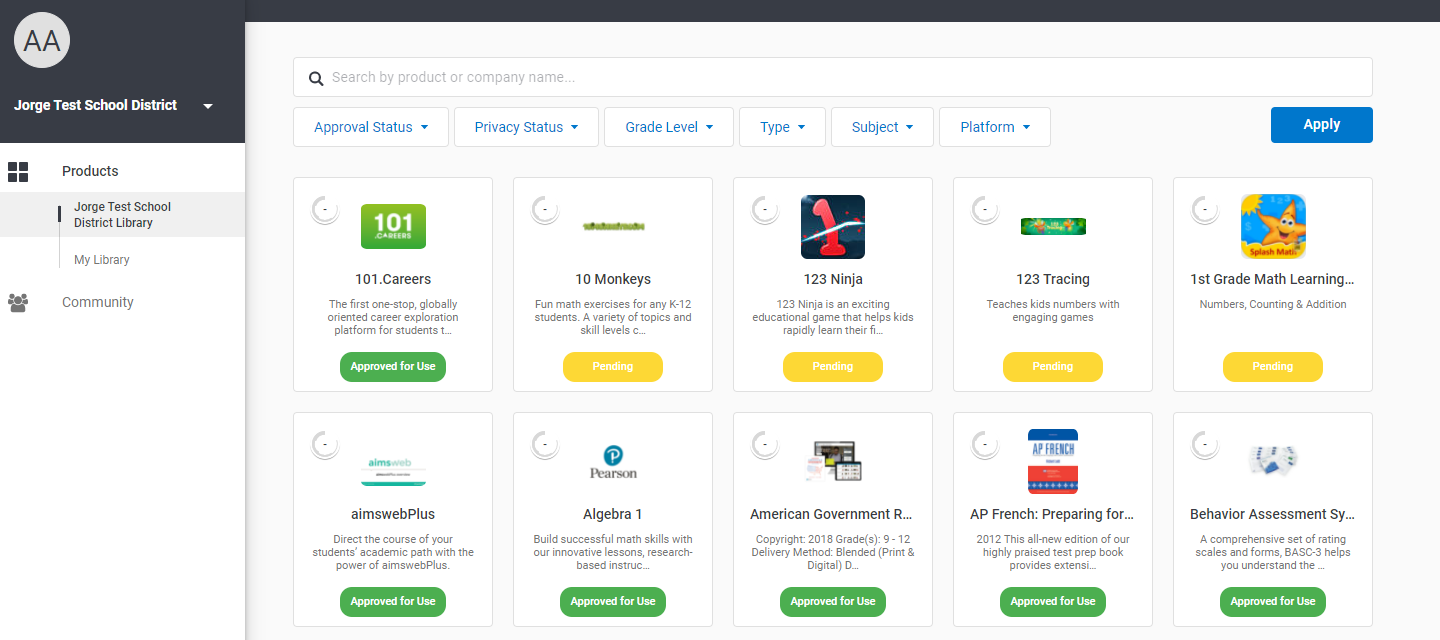
The educator-facing product library looks identical for both administrators and non-administrators. Educators have the ability to search through their organization’s product library with our search and filtering options and request products if they don't see what they are looking for there or in the LearnCommunity library.
See Unable to Find a Product in LearnPlatform?
Educators also have the ability to curate their own personal library. They can do this by clicking on My Library at the top of their screen within the organization’s product library.
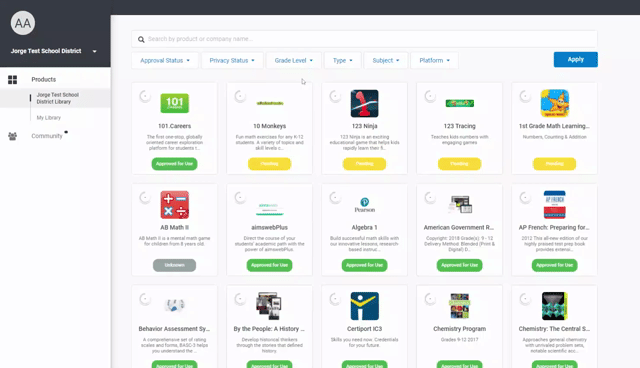
Educators can hover over a product tile and then click on Details to view the product profile. The product profile gives them access to:
- A product’s grade
- Option to grade a product
- Request that product
- Compare products
- Product website
- Product details
- Product resources
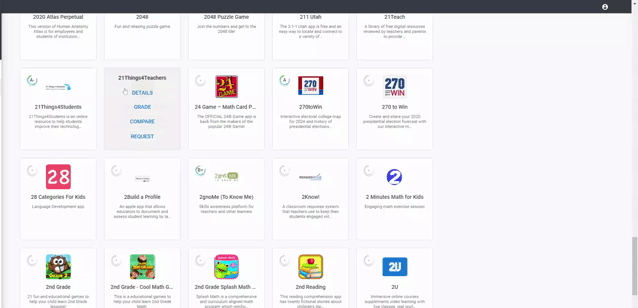
Educators can provide feedback on products they use by clicking on Grade from the product tile. The grades that show in your organization’s product library are specific to your educators.