Review a Teacher Feedback Report
See How To Create and Edit a Feedback Request
To view the results of your targeted feedback request, go to Analysis > Feedback > ⦁⦁⦁ > View
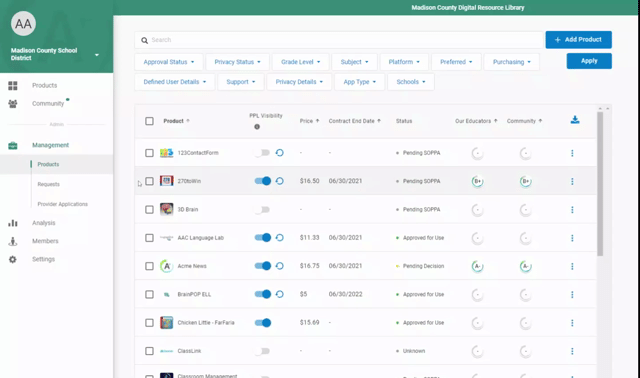
This report example is from a 5-product comparison.
Results may be filtered by user group or length of time.
These results are divided into five categories:
- Contextual Questions: help provide valuable context for the assessment like longevity of use, frequency of use, types of students, and purpose of use.
- Overall Grade Distribution: allows administrators to detect patterns in the overall distribution of a product. Every color represents a different product in this case.
- Standard Category: shows the average grades segmented by category. These are aligned with LearnPlatform’s research-backed grading rubric.
- Participants: drill down into the data to see the individual information by reviewer. This section gives a better sense of your sample size and response rates.
- Overall Comments: Allows for reviewers to include thoughts, questions, and comments about the product that can complement the existing data.
These reports, coupled with usage data and IMPACT reports, provide a detailed analysis of your edtech tools in both breadth and depth, providing you with a better understanding of their impact on student learning.
