Create a Feedback Request
Teacher Feedback equips you to:
- Target single or multiple products for feedback
- Gather feedback from any teacher, group, school, or district and share with stakeholders across the district
- Customize questions to get clear, actionable feedback on any tool
Feedback requests can be targeted towards a selected group of educators within your organization. You may opt to choose one or more products for educators to grade, set deadlines, and create custom questions. The feedback provided is only shared within the organization.
How To Create a Feedback Request
To set up a teacher feedback request, click on Analysis > Feedback > + Add Feedback Request.
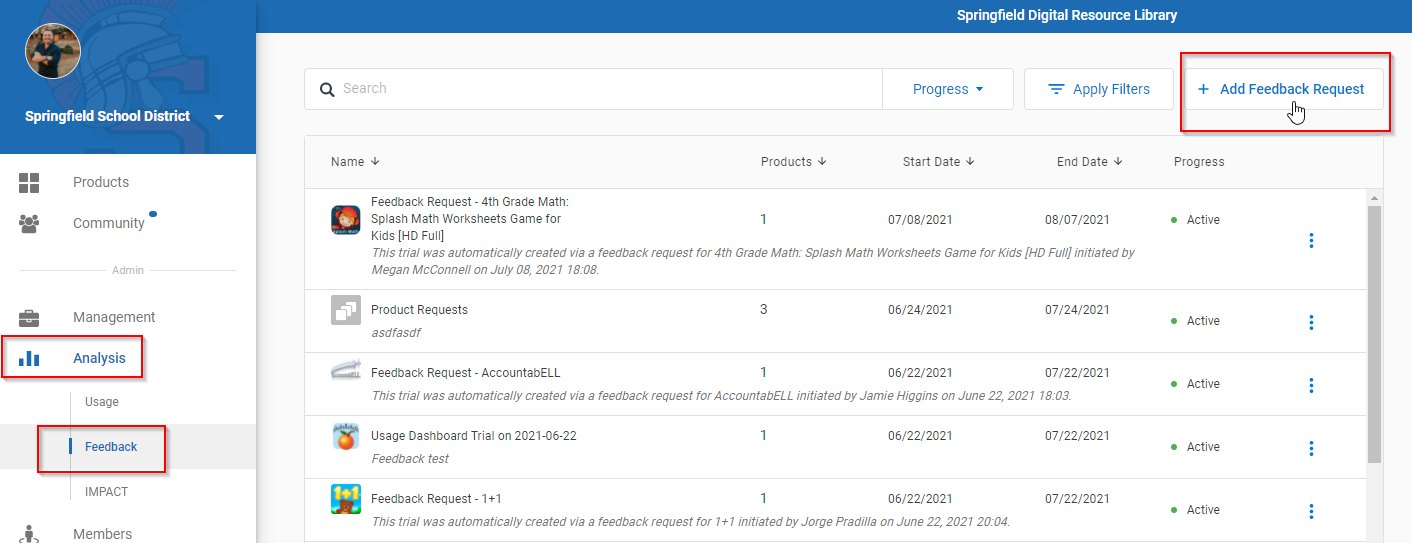
Fill in the required fields and select product(s) to be evaluated from the drop down menu. Once the request is sent, Teachers will be notified and then guided to grade the products selected using the LearnPlatform research-backed rubric.
How Can I Edit a Feedback Request?
To edit a feedback requests, go to Analysis > Feedback > ⦁⦁⦁ > Edit
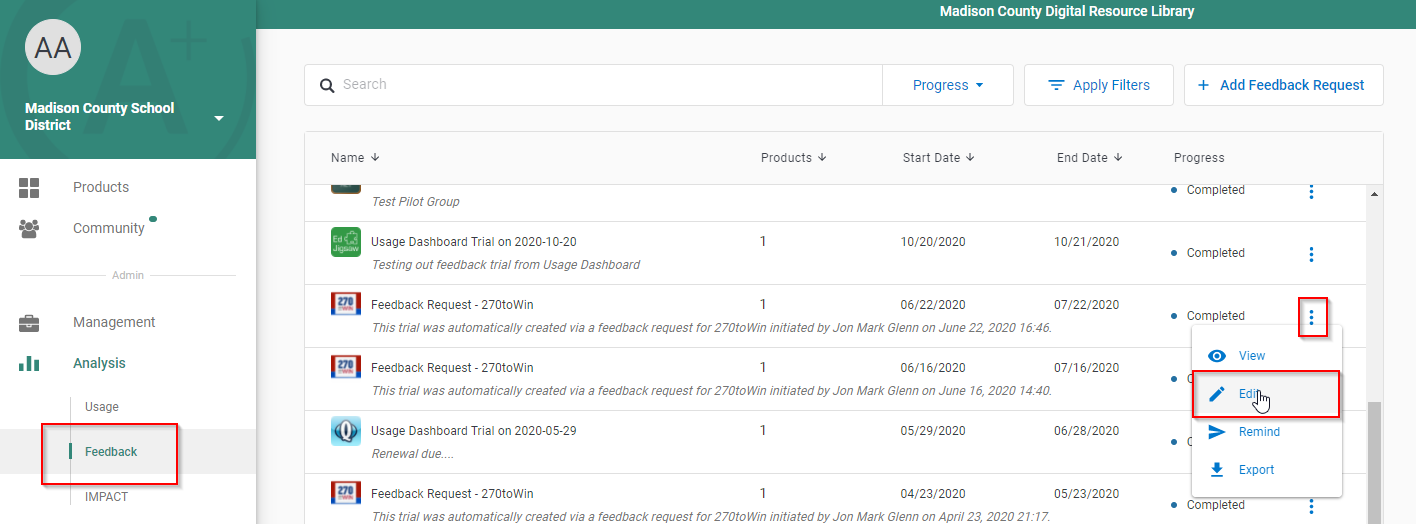
Sending Reminders to Participants
Reminders allow your feedback request participants to stay engaged and provide your organization with the feedback you need. To send a reminder, simply go to Analysis > Feedback > ⦁⦁⦁ > Send Reminder
You will be prompted to communicate any specifics about your feedback request and select a group of respondents to send the notification to. The participants will receive an email notification with instructions on how to complete the request.
