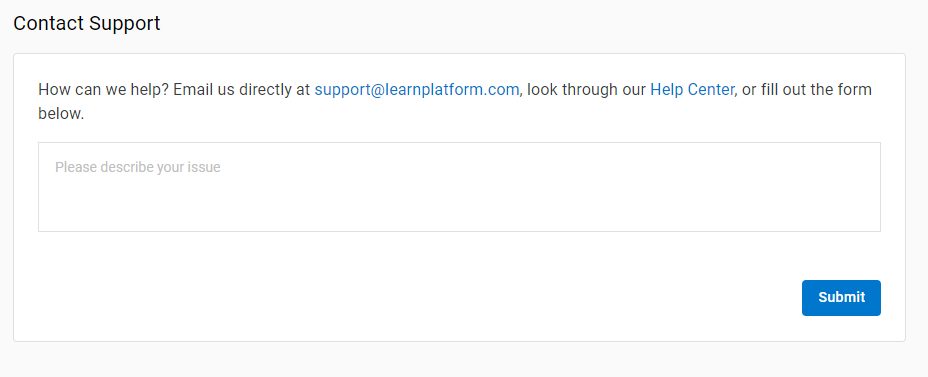Managing My User Account Settings
You can view and edit account settings by clicking on the user icon on the top right corner of their screen and clicking on Manage Account.
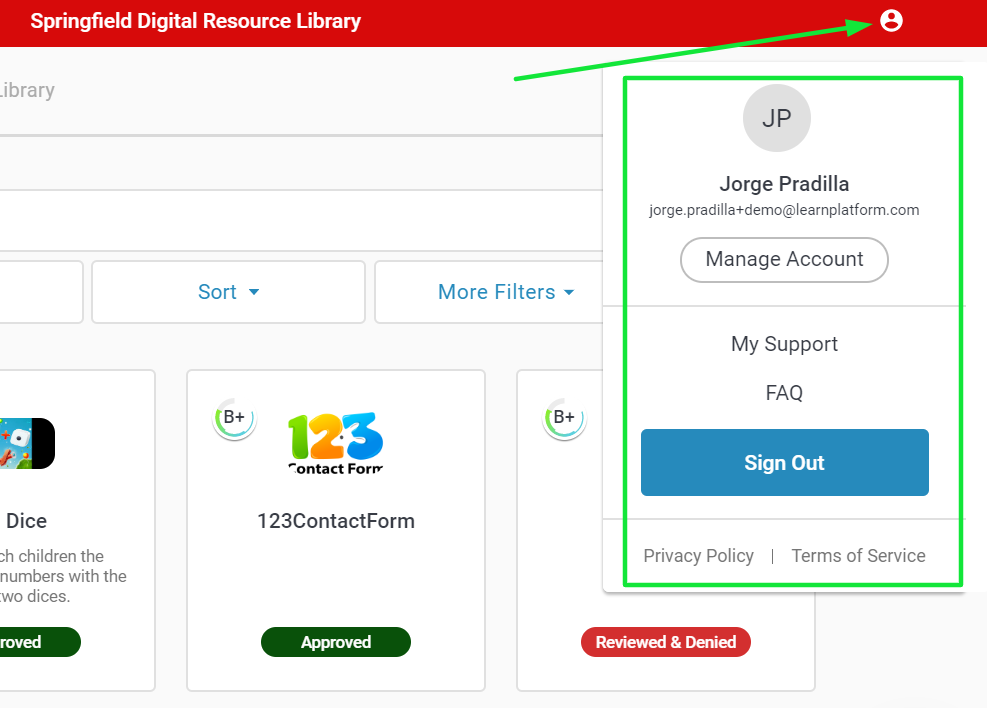
In the Manage Account site, you can
- change user information
- manage memberships
- manage email and notification preferences
- manage privacy settings.
User Info
In User Info, you can change their name, professional headline, and picture. This information will be reflected in multiple areas of the platform such as the usage dashboard, the product request module, the members tab, and many other.
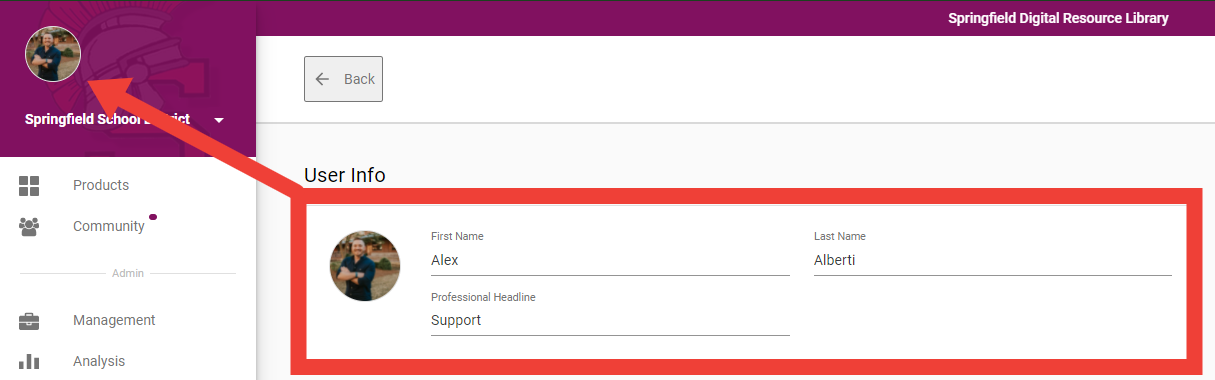
Memberships
The Memberships displays the status of the organizations you are part. To add an organization, click +Add Organization and follow the prompts. The approval status and process for joining an organization is determined by each organization.
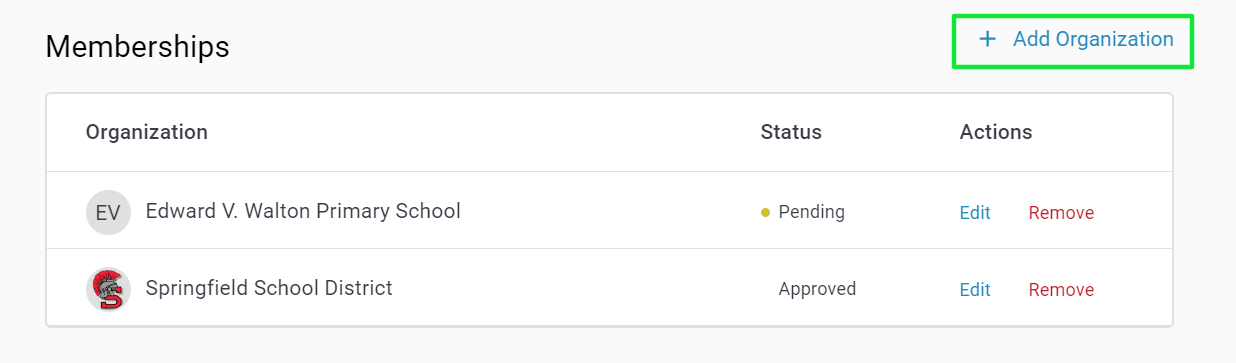
Learn more at How to Add a Membership to My LearnPlatform Account.
Privacy
In the privacy section you can choose to enable your public profile. This allows you to generate a custom URL that you can share with your community, including student and parents. A great way to share which EdTech products you and your students are using.
In the privacy section you can also choose to share anonymous feedback with developers to improve your experience with the product.
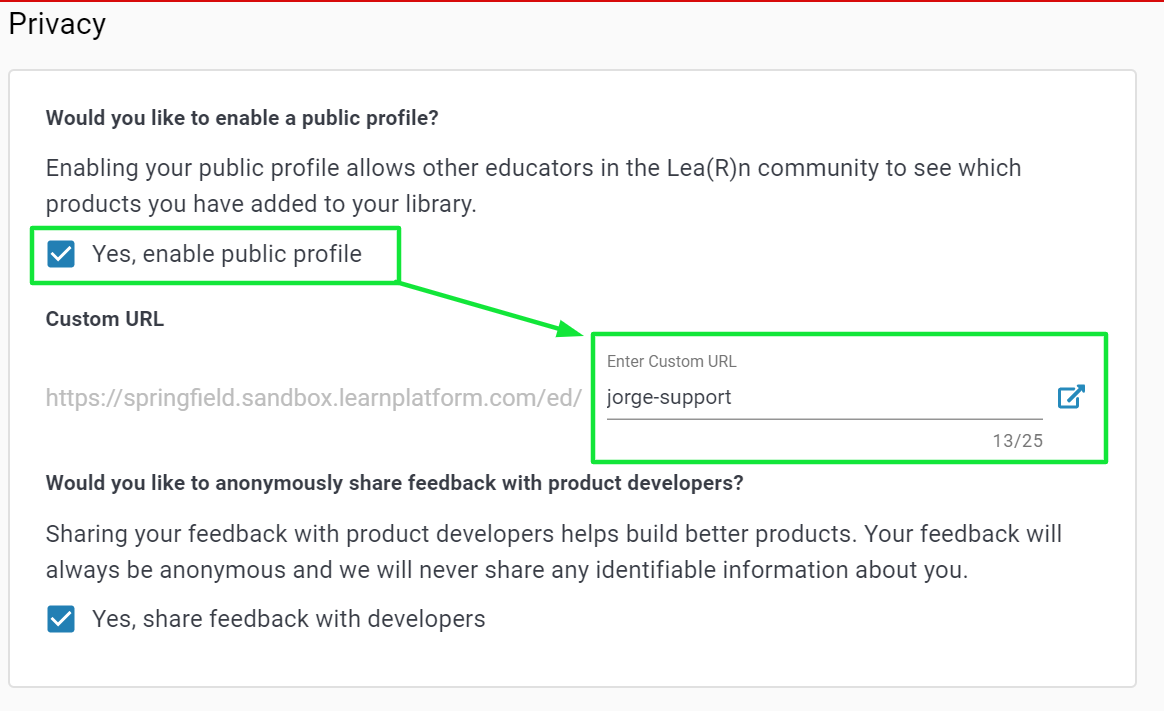
See Creating Your Own Product Library (Educators)
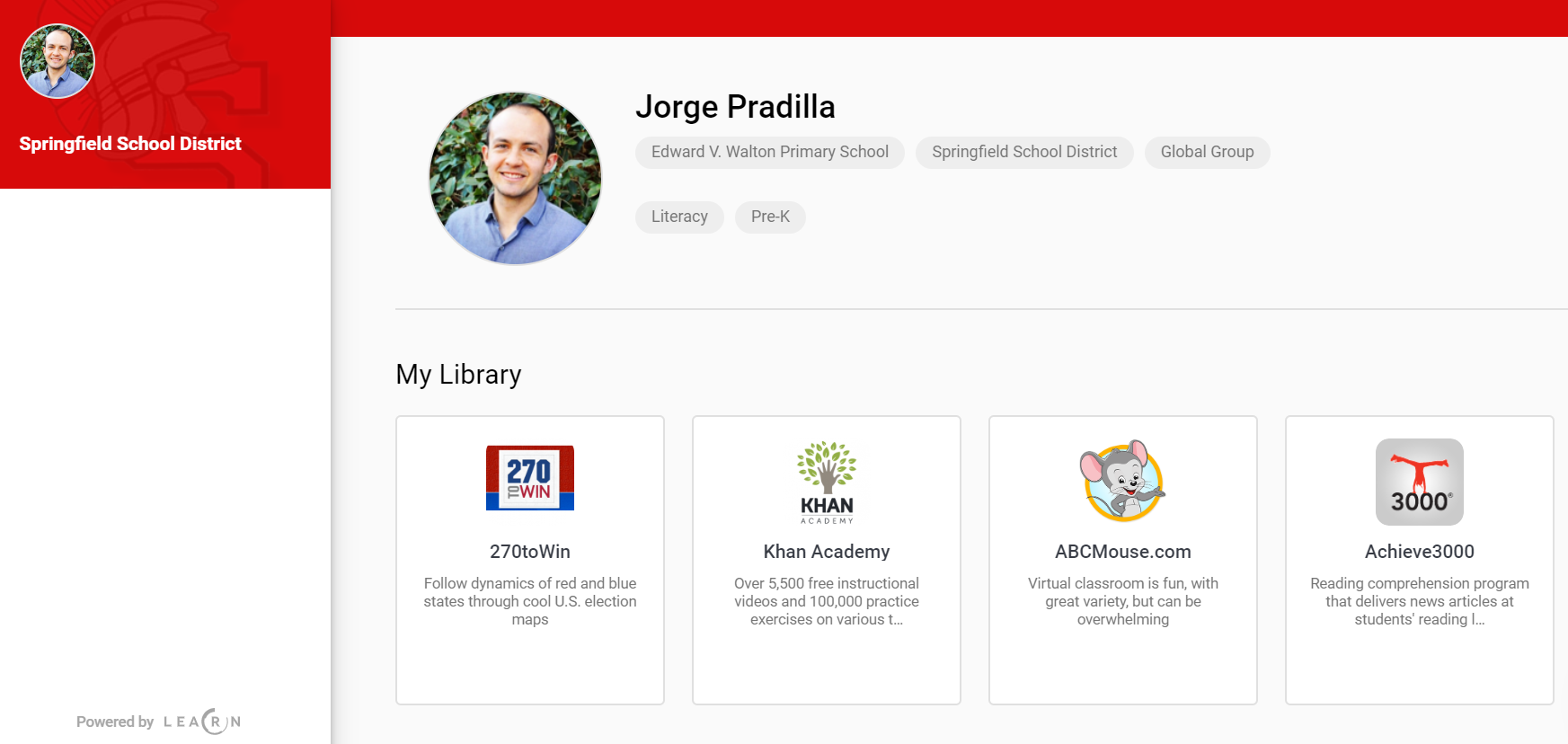
Contact Support
At the bottom of the account settings page, you will have access to a contact form. This contact form will allow you to send a message to our support team! We're excited to support you in any way that we can.