How to Add, View, and Remove Memberships From My LearnPlatform Account
Adding a Membership(s)
You can access multiple organizations by adding them to your LearnPlatform account. This feature assists when you are searching and finding tools and statuses, managing other accounts, and accessing usage data from organizations you are a member of.
To add memberships go to User Profile > Manage Account
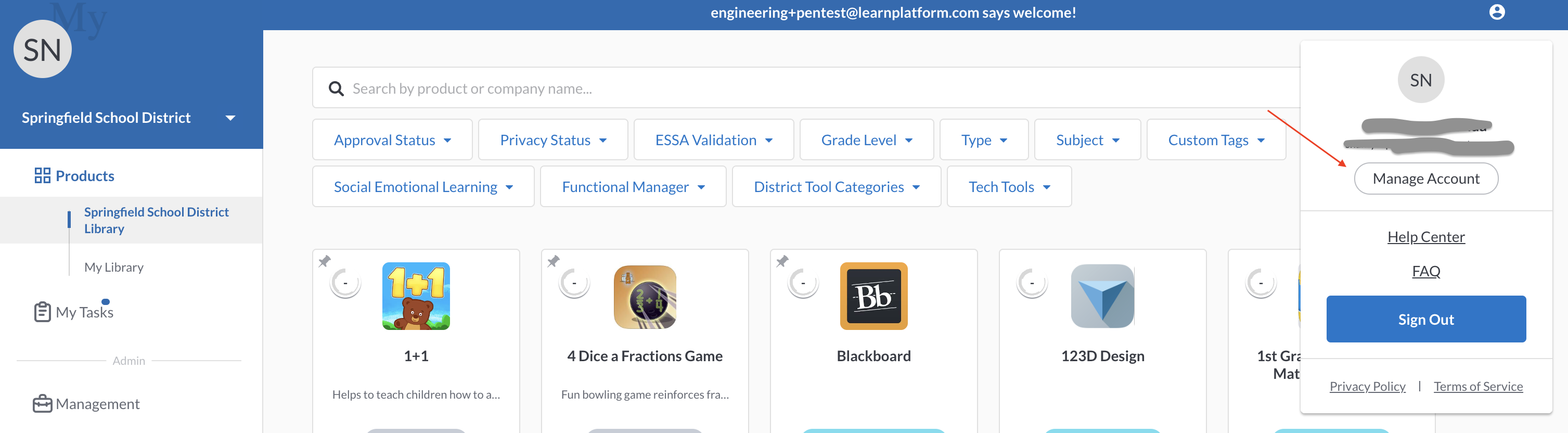
Go to Memberships > +Add Organizations
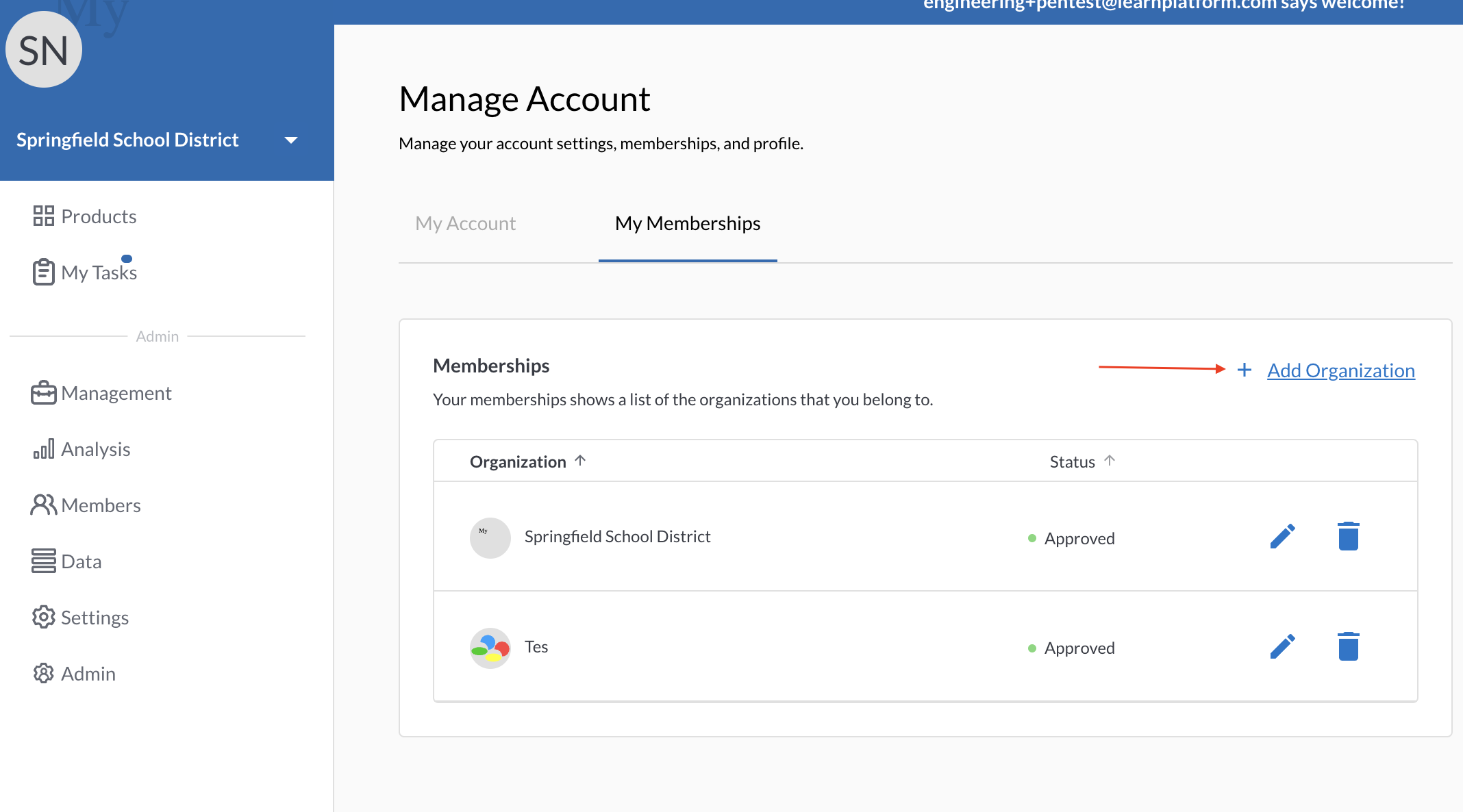
- Select the organizational type:
- School
- School District
- State Educational Agency
- Higher Education
- Network Membership
- Search for your organization by using the search bar.
- Complete the form and hit Submit Request.
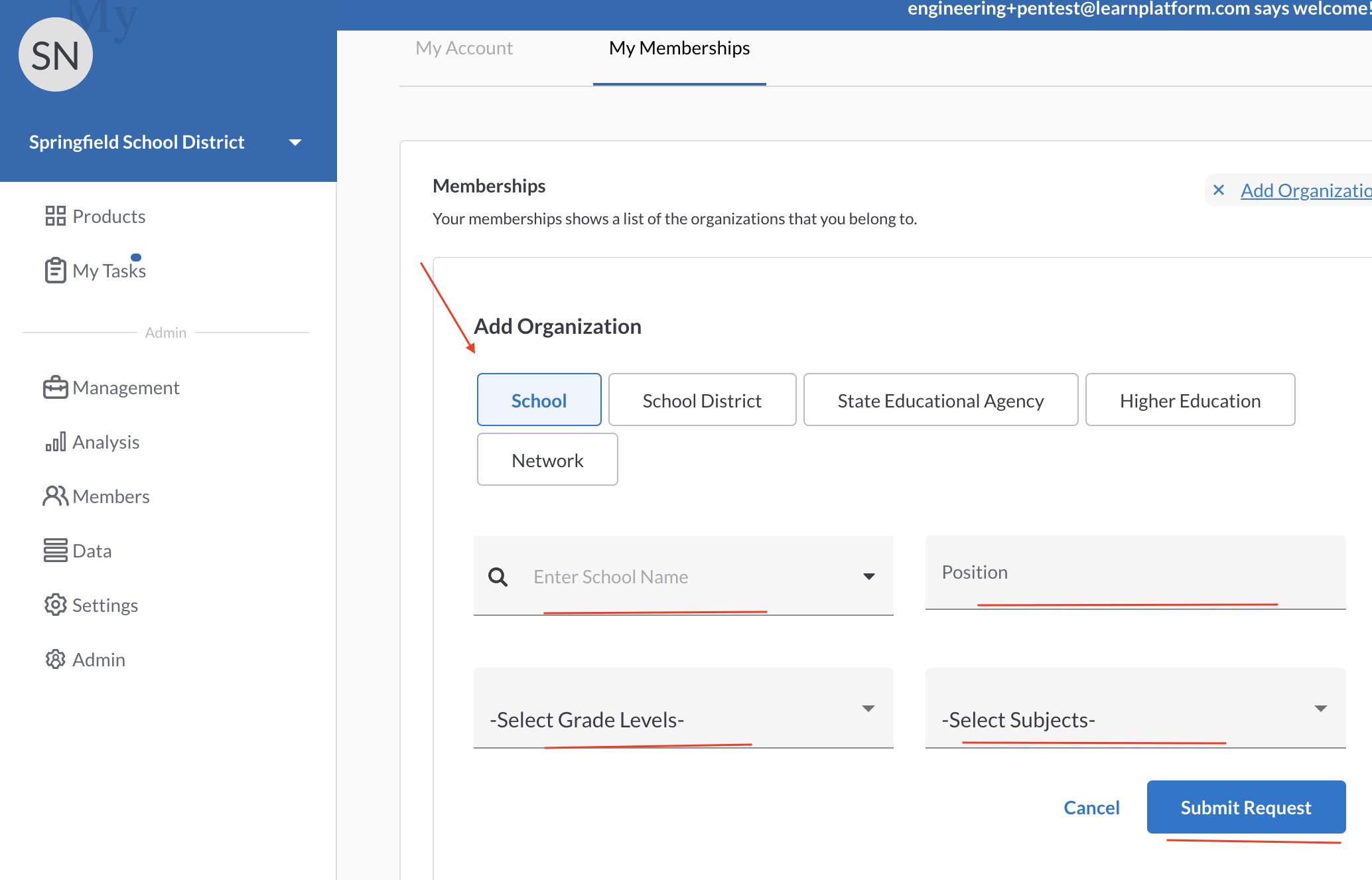
Once the membership has been added and approved, you will be able to access that membership’s library.
Remove My Membership(s)
To add memberships go to User Profile > Manage Account
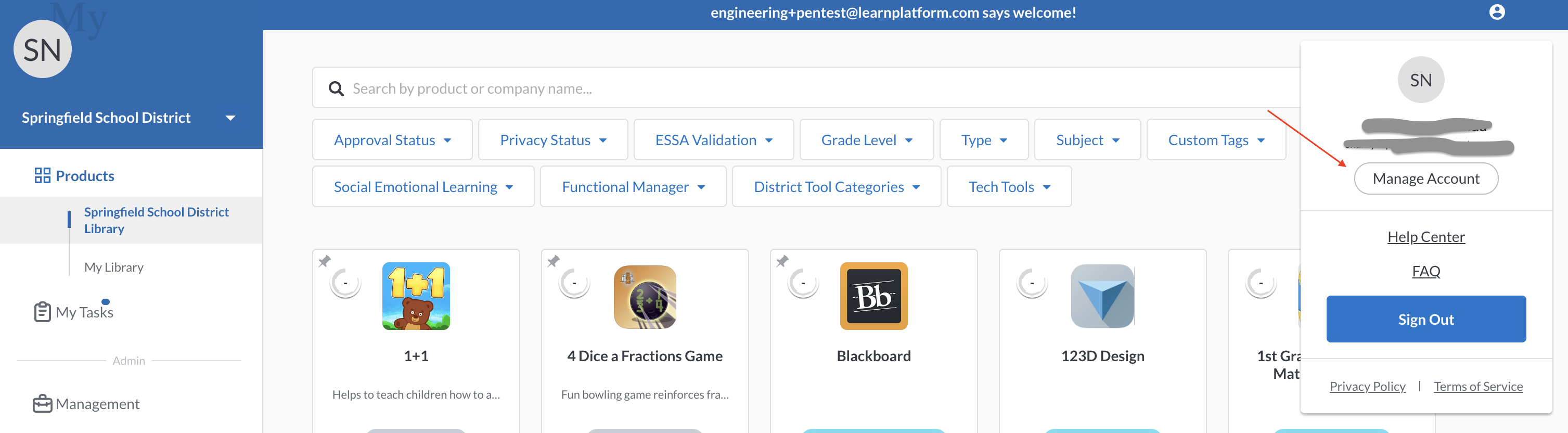
Select Remove.
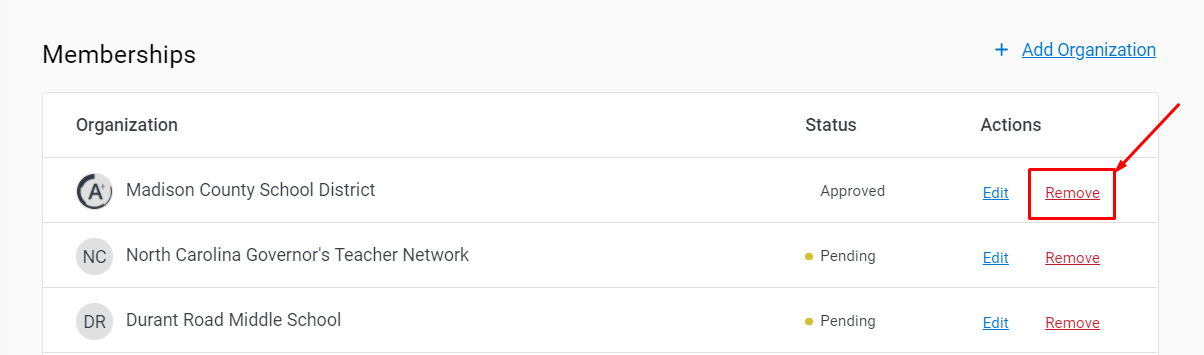
You can add an organization at any time via the steps above.
View My Memberships
To view your memberships, log into your LearnPlatform account.
- Use the arrow located on the left side navigation menu to see the membership selections.
- Select the member account you wish to access.
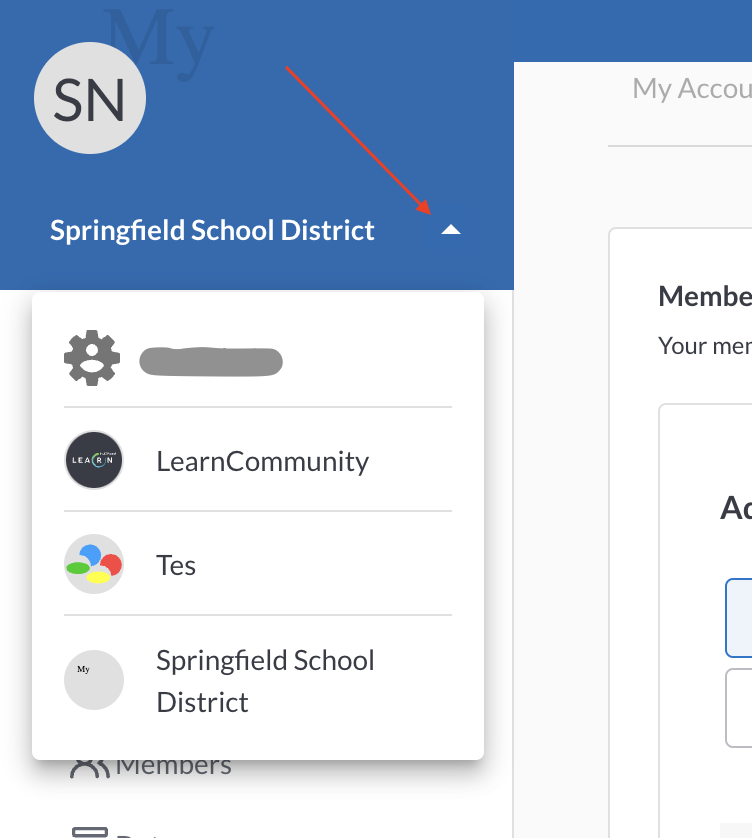
- You now have accessed a different membership.
For more information on how to make the best use of your product library, please refer to Product Library article.
