How To Grade a Product
LearnPlatform used a research-backed approach to develop a set of feedback areas (or factors) that can be used to grade education technologies and differentiate educators' experiences using them.
How do I grade a product?
To grade a product, click Grade when hovering over a product's tile in your Product Library.
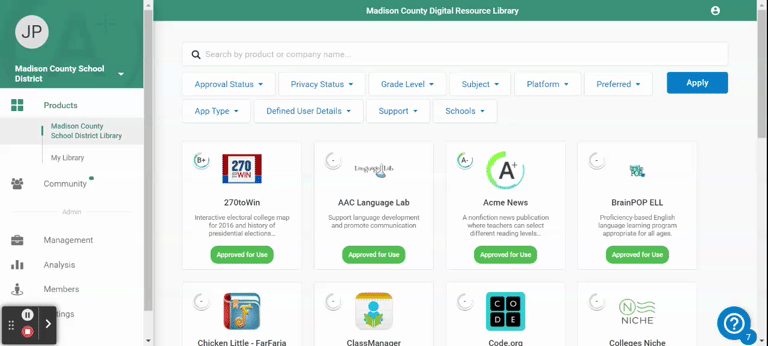
LearnPlatform has developed a research-backed grading rubric to guide and support educators and administrators through the process of grading an edtech product.
After selecting Grade, you will be prompted to complete a survey that’s aligned with LearnPlatform’s research-backed rubric.
These questions are answered on an A-F grading scale. You have the option of clicking not applicable or adding additional information in the form of a comment if you feel it is helpful.
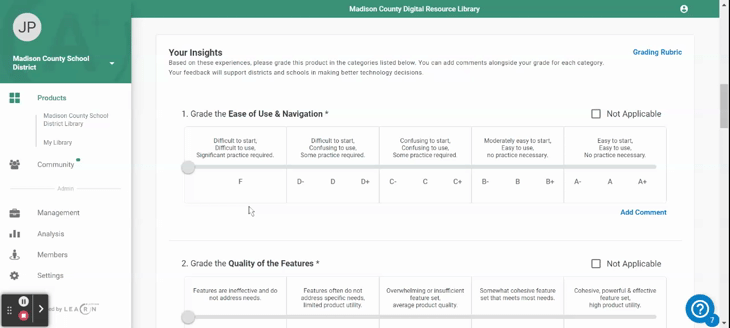
The last step in the grading process is adding any additional comments and feedback about this edtech product. Any information you can provide is helpful to our community of verified educators and to the other members of your organization. When ready, click Submit Feedback.
How and where will a product grade be displayed?
In the LearnCommunity Library:
The grades you see in the LearnCommunity Library are aggregated from every educator grade that has ever graded that product. These grades include grades from educators inside and outside your organization.
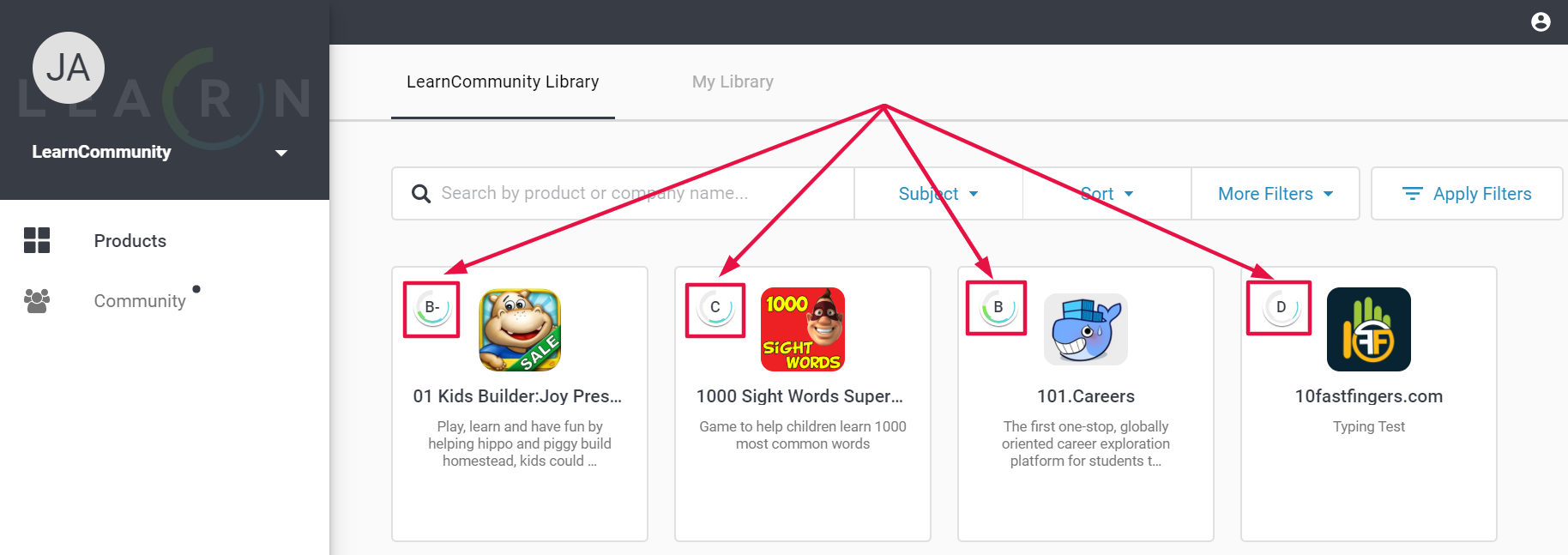
In "My Library"
Grades will also be reflected in your own product library. My Grade refers to the grade that you gave that product and the Community Grade will reflect the grade from the LearnCommunity Library.
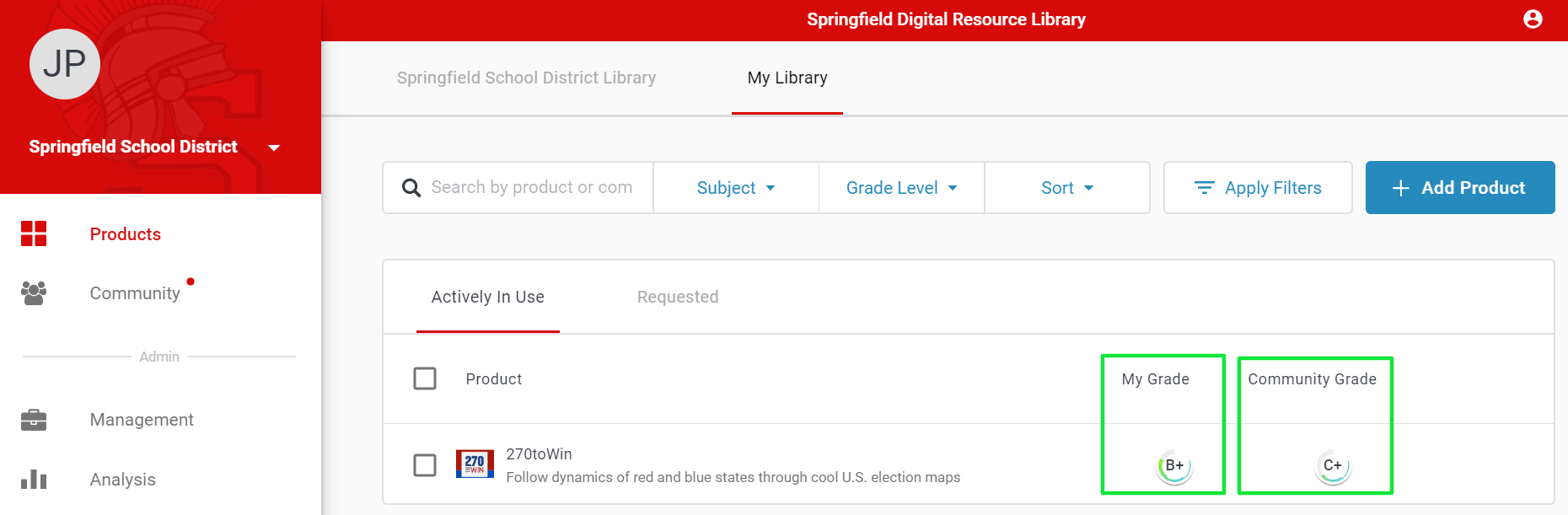
In the Management tab
Product grades will also be reflected in the management tab (for administrators) as the grade from your educators and from the LearnCommunity.
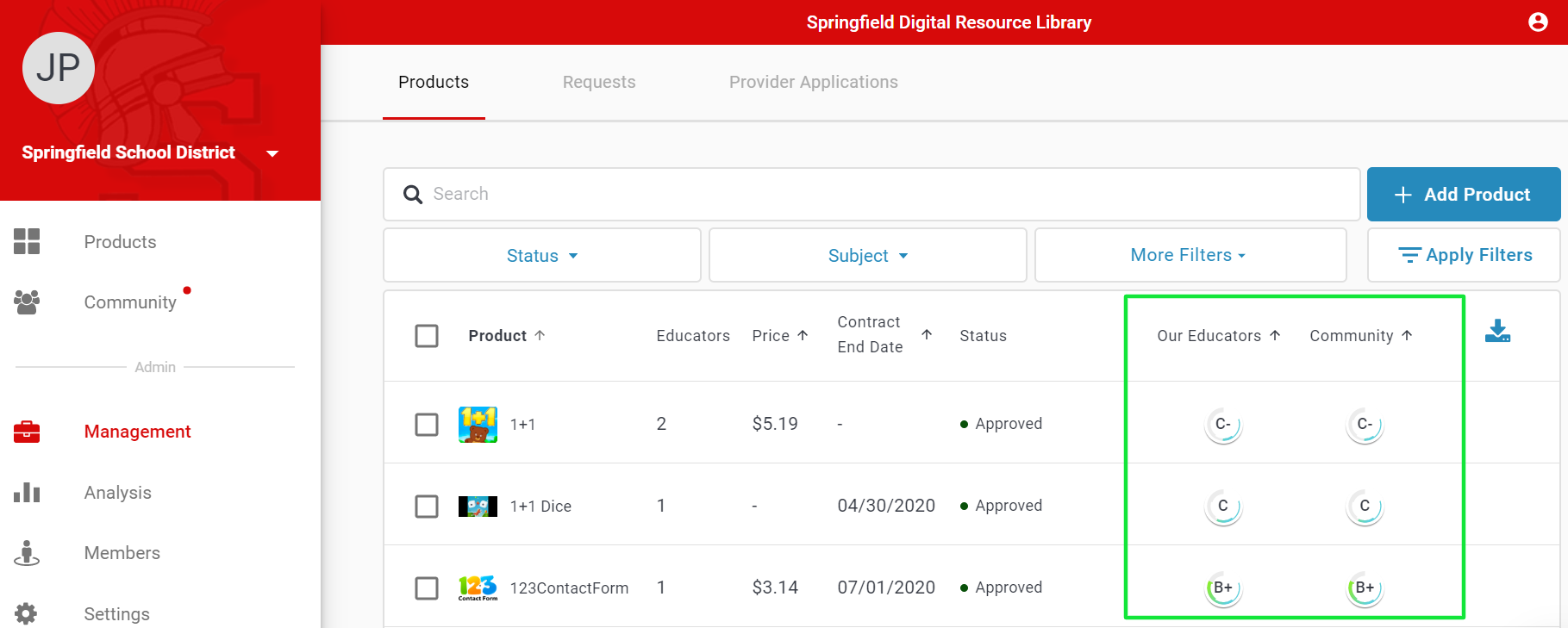
In other places
Product grades are used throughout the platform for reference and analysis. Grades will be reflected in IMPACT Analysis reports, Teacher Feedback reports, and product comparison among others. Refer to Grade Location Table for more information.
