OneRoster Integration Guides
What is OneRoster?
OneRoster is the standard specification for securely sharing class rosters and related data between a student information system (SIS) and any other system (in this case, LearnPlatform). The OneRoster standard supports spreadsheet-style (CSV) export-import. With OneRoster, schools pave the way for digital resources for teaching and learning and eliminate problems before they happen. Learn more.
Does my student information system (SIS) support OneRoster integration?
Most districts are surprised to learn that their current SIS supports roster export with OneRoster. You can search to see if your SIS supports OneRoster by visiting the IMS Global Learning Consortium Product Search.
What is needed to connect OneRoster to LearnPlatform?
You will need:
- A manifest.csv or manifest.json file (required for all OneRoster files)[CSV Template]
- A users.csv file [CSV Template]
- A orgs.csv file [CSV Template]
Note: All OneRoster files name must follow OneRoster standard https://www.imsglobal.org/oneroster-v11-final-csv-tables#_Toc480293266
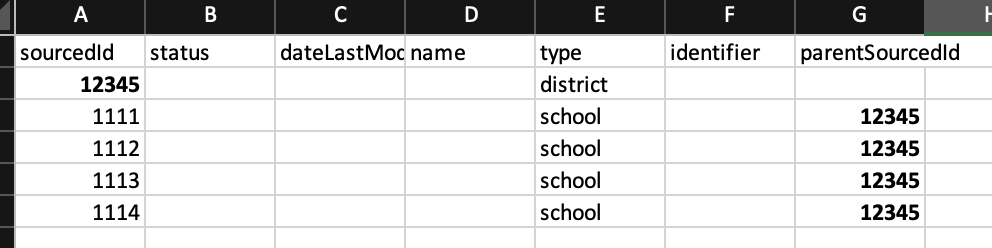
OneRoster Resources and Guides
- PowerSchool (Export may be configured with ClassLink.This is the only PowerSchool combination we have found works for exports of OneRoster files.)
- Skyward
- ClassLink
- InfiniteCampus
- Aeries
I don't see my SIS listed in the links above! Does it not support OneRoster?
The list of resources and guides above is not comprehensive! There are many student information systems that support OneRoster that may have documentation we have not yet discovered. If you cannot seem to find information immediately online, we recommend reaching out to your SIS directly for more information on their OneRoster integration. If you find a great resource for your SIS, feel free to share it with us, and we can post it for other districts to use!
What steps do I take once I have exported the appropriate files?
Check out this article on roster uploading, and the LearnPlatform team will be happy to help you! For more information, email support@learnplatform.com or contact your Onboarding manager.
