How to Create Search Filters
You can configure the search filters in the Management and Product Library screens to only display the options that are used for your organization. You can also create entirely new filters out of tags.
Creating Search Filters
To create a custom filter, as an organizational administrator, navigate to Settings > Tags, Filters, & Lists > Filters and select “Create Filter”.
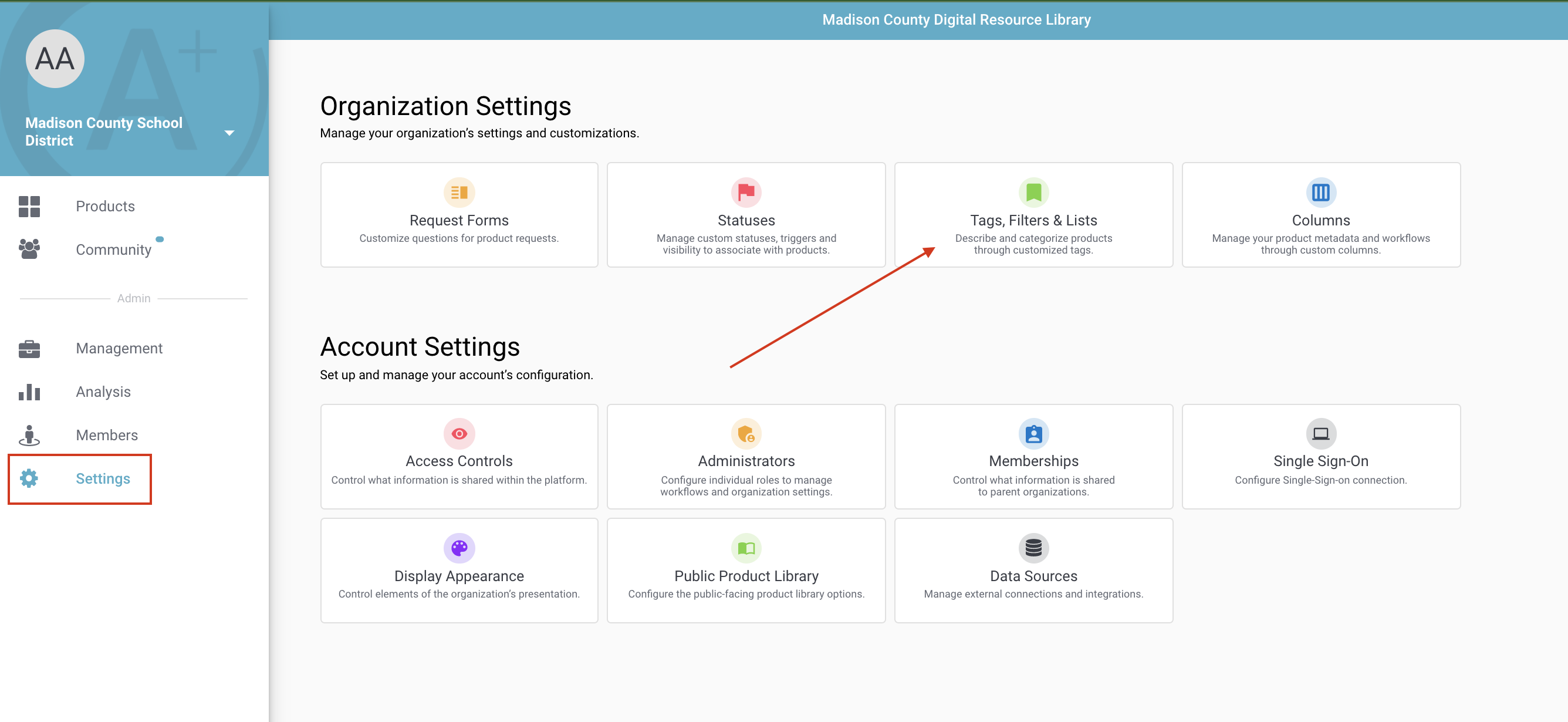
From there you will be prompted with several selections:
- Name your filter - This name will also show as the button label for the new filter
- Select the tag groups - If you haven’t yet created any tag groups, you will need to create those first. The tag groups determine which tags appear and in what order and with what hierarchy.
- Determine the visibility of this filter - You may select in which environments you would like to be able to utilize this filter, such as the Management tab, internal Product Library, or Public Product Library.
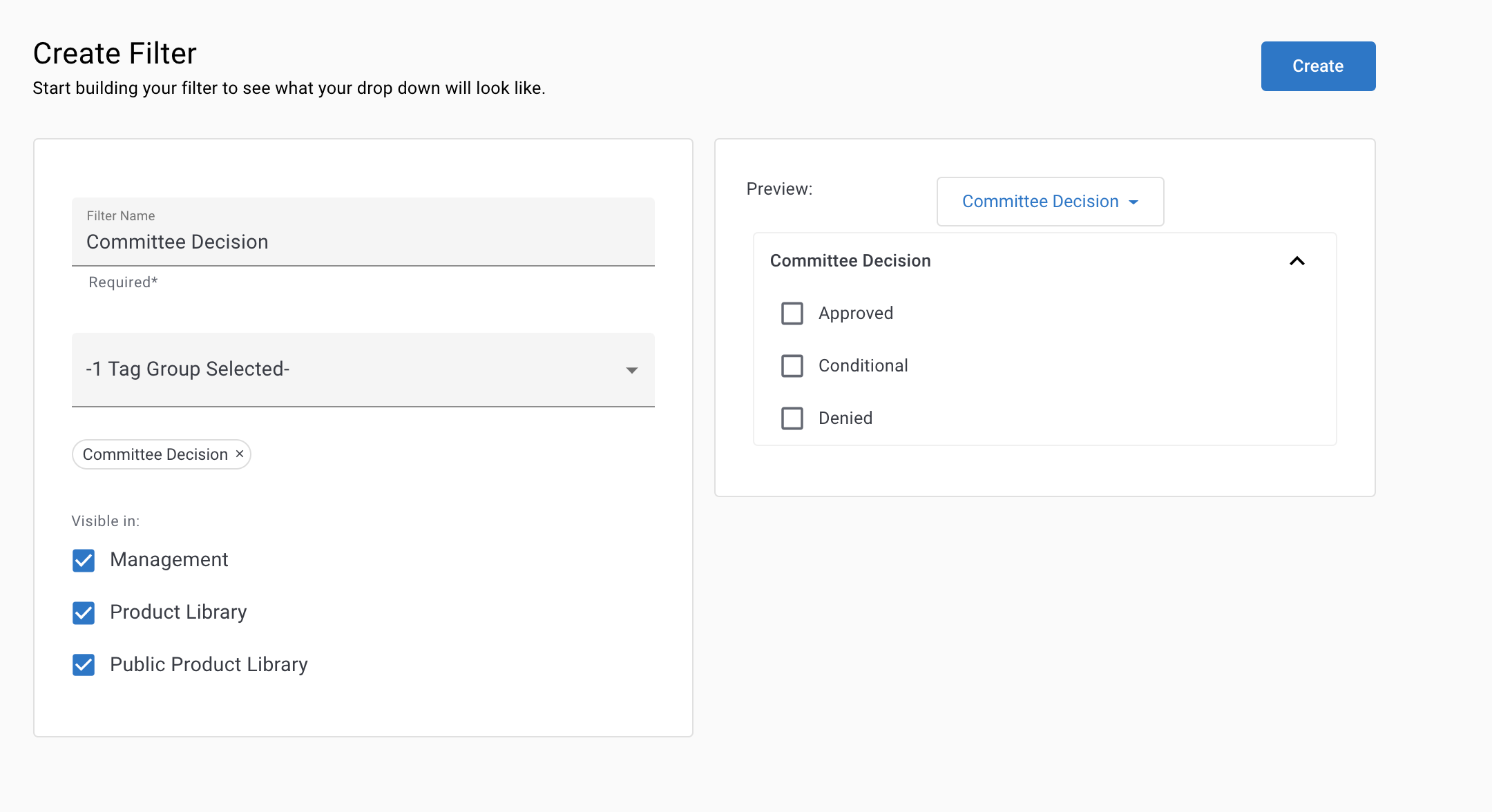
Select Create to create your filter and view it in the list of available filters
Your filter should now be visible and usable in the areas selected.
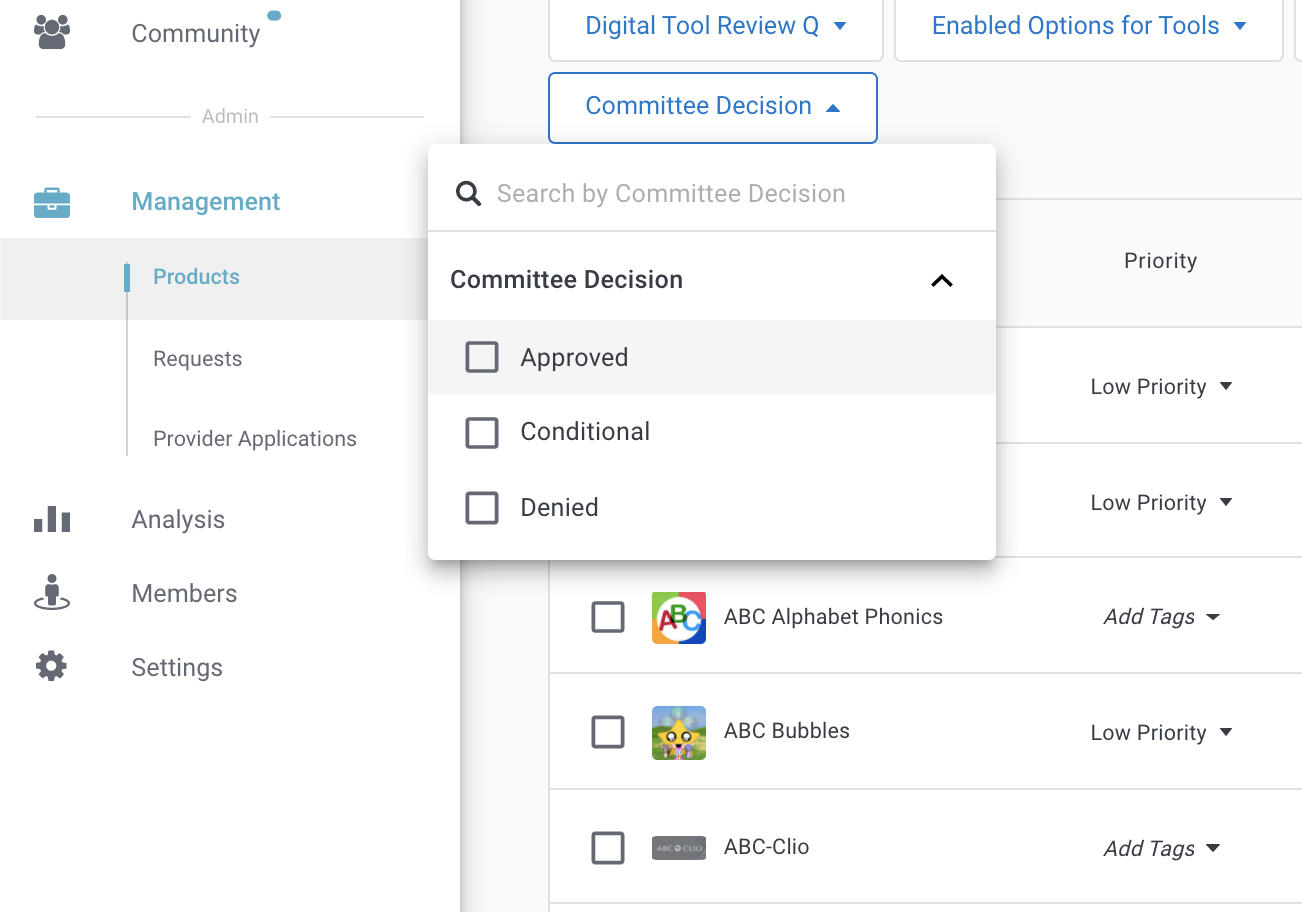
Configuring Filter Visibility
Many of the current system filters can be hidden and/or modified. You can modify the content of the system filters by hiding or modifying the visibility of the component tags or tag groups.
If a tag is not configured to be visible where the filter is visible, then the tag will not be shown as an option in that version of the filter. For example, “Red” is a tag in the filter “Colors” but its visibility is limited to only Management. When you expand the filter menu for “Colors” in the product library, “Red” will not be one of the options.
Similarly, if a tag group is not configured to be visible where the filter is visible, then that group will not be shown as an option in that version of the filter.
Searching with Custom Filters
Searching with custom filters is similar to the system filters. Select all of the options to build a query and then click “Filter”.
Within the same filter
Search as an "OR".
Across filters
Search with an "AND".
