Adding LearnPlatform as an Approved Sender
At LearnPlatform, we strive to be communicative and responsive to your needs as a customer. As such, we may send out important emails to your organization, such as responses to support tickets or notifications from the platform itself. In order to ensure that you receive our communications, we highly recommend that our customers add LearnPlatform to their email client as an approved sender.
Gmail 📧
GOOGLE ADMINS: Please follow these instructions to add LearnPlatform (@learnplatform.com) as an safe sender for your entire district.
INDIVIDUAL USERS: In your Gmail web client, please follow these steps:
- In the upper-right corner, select the Settings (gear) icon. From the menu, choose See all settings.
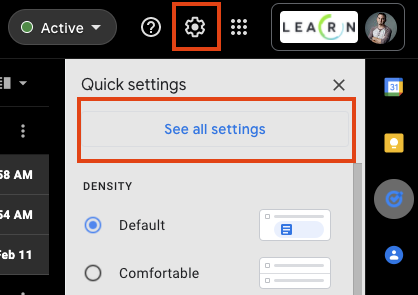
- Select Filters and Blocked Addresses.

- Select Create a new filter. You may have to scroll down to find this link.
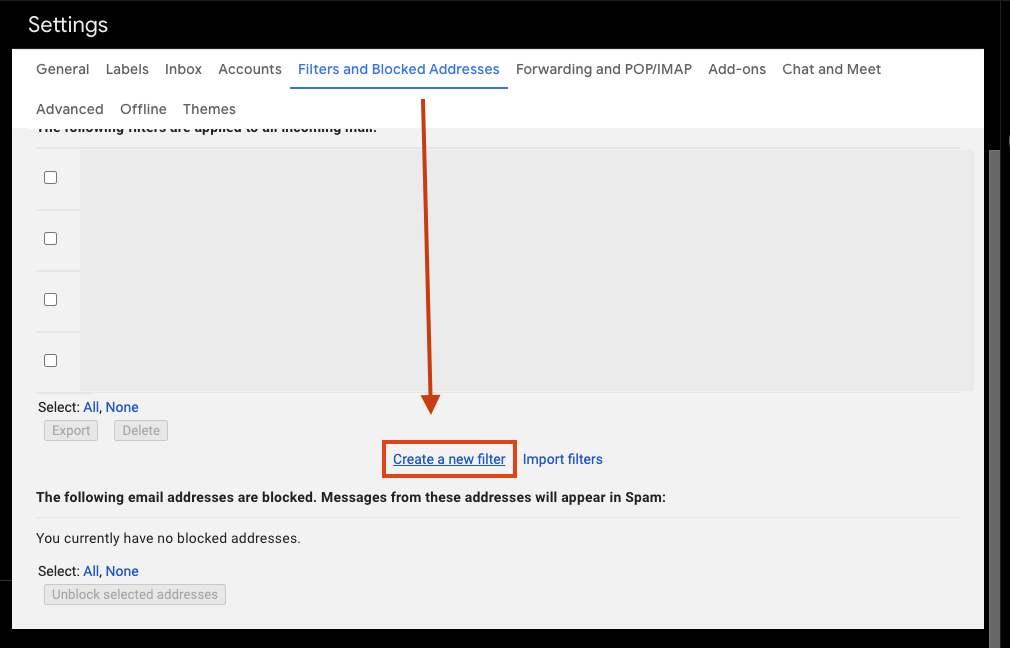
- In the box that appears, in the From field, enter "@learnplatform.com". After, click Create Filter at the bottom of the box.
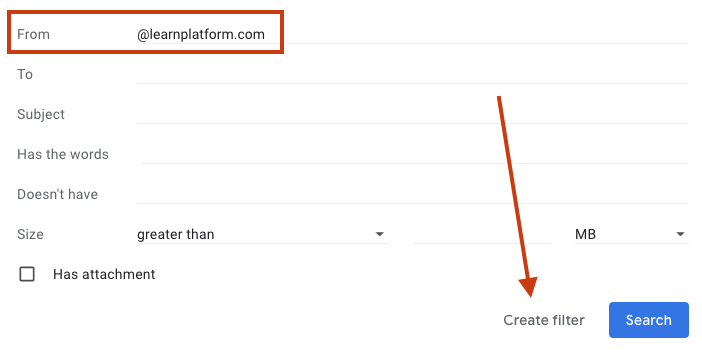
- In the next window, tick the box next to Never send it to Spam. After, click Create Filter again.

Microsoft 📧
- MICROSOFT ADMINS: Please follow these instructions to add LearnPlatform (@learnplatform.com) as an safe sender for your entire district.
- INDIVIDUAL USERS: In your web client, please follow these steps:
- At the top of the screen, select Settings > Mail.
- Under Options, select Block or allow.
- To add an entry to Safe senders and recipients, enter "@learnplatform.com" to mark as safe in the Enter a sender or domain here text box, and then press Enter or select the Add icon + button next to the text box.
- Select Save to save your changes.
.

