Configuring Single Sign-On (SSO) for Classlink
For general Classlink documentation on this process, please navigate to this link.
Configuring LearnPlatform Account
- Sign in to your LearnPlatform administrator account, click on:
Settings > Single Sign On > Single Sign On Type > SAML 2.0
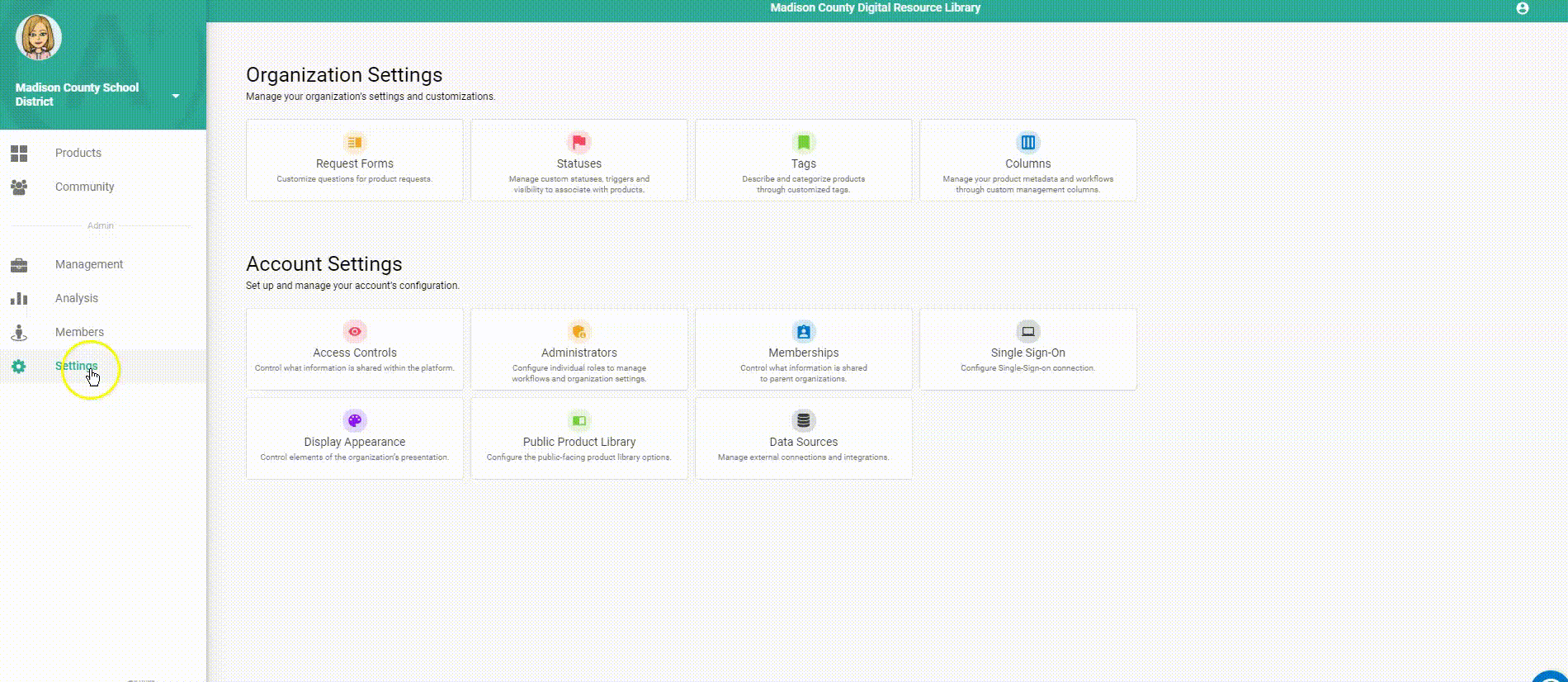
- Toggle on the Use organization domain for callback urls at the bottom of your Single-Sign-On page.
Configuring Classlink
- In the ClassLink Management Console, click Single Sign-On and select SAML Console.
- Click ADD NEW.
- Open the IDP Metadata URL so that you are able to see the XML.
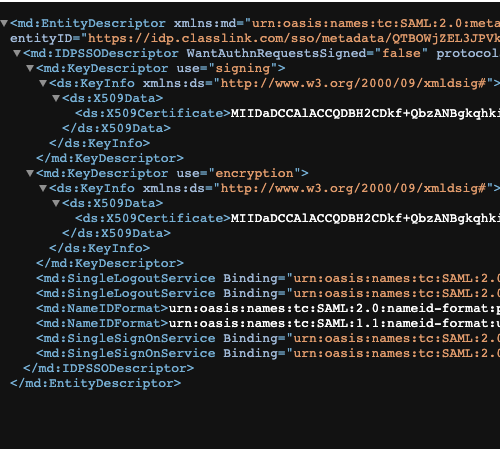
- You will pull a number of pieces of data from the IDP URL to input back into LearnPlatform:
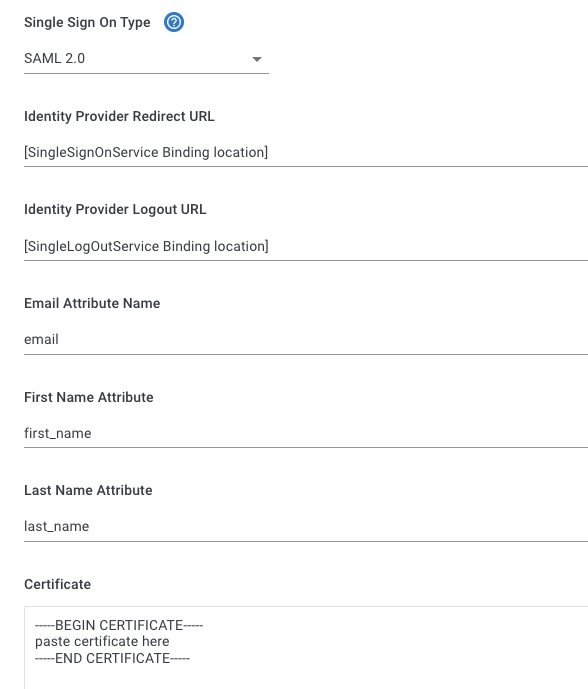
- Identity Provider Redirect URL: Copy the SingleSignOnService URL into this field.
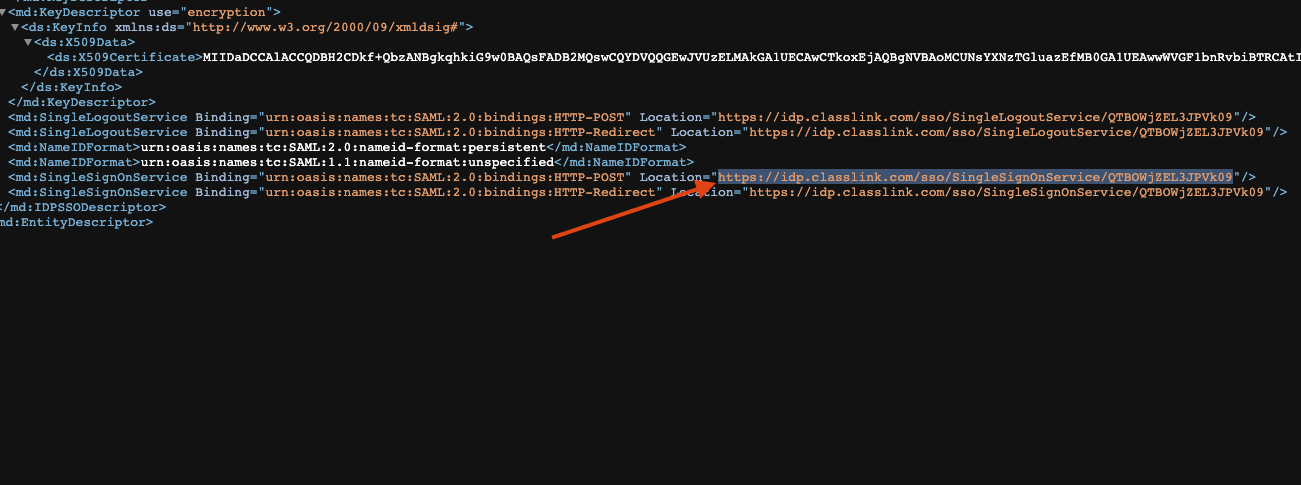
- Identity Provider Logout URL: Copy the SingleLogOutService URL into this field.
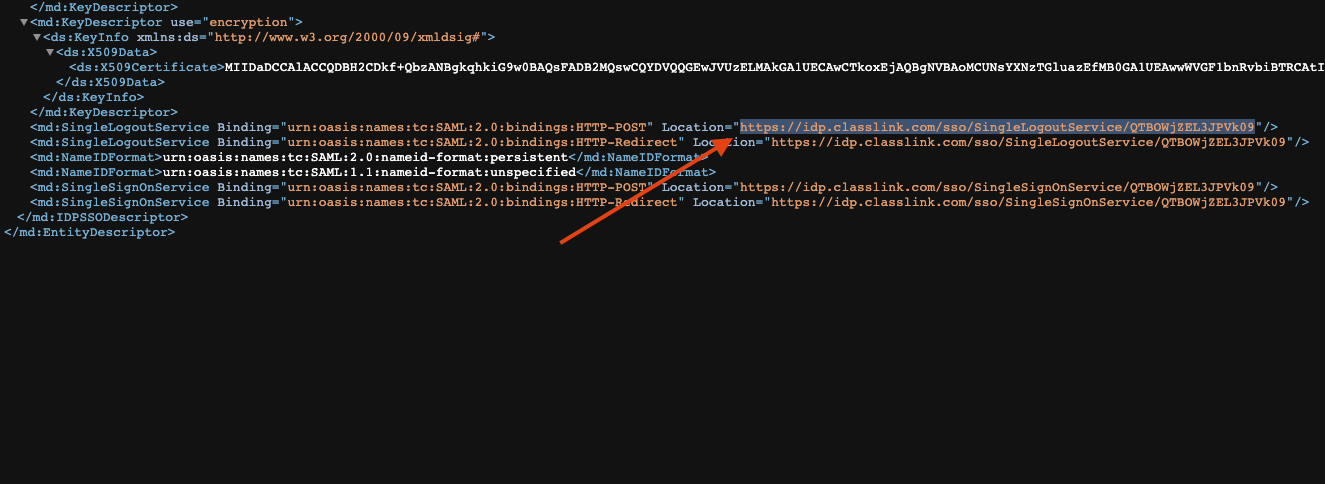
- Certificate: To get the certificate, please enter in the BEGIN and END certificate information as displayed below.
- -----BEGIN CERTIFICATE-----
- Copy the full certificate value from XML/Metadata.
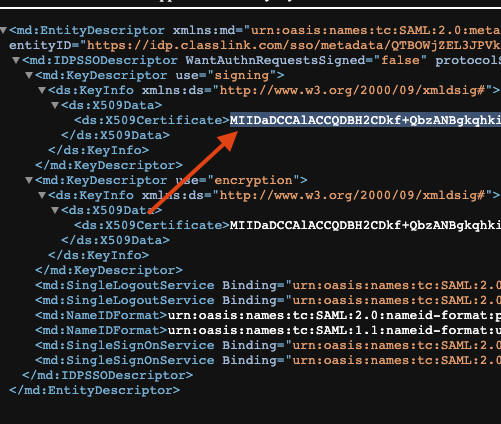
Be careful to not include any extra line breaks or spaces, as this will cause an error.- -----END CERTIFICATE-----
- Copy the full certificate value from XML/Metadata.
- -----BEGIN CERTIFICATE-----
- Identity Provider Redirect URL: Copy the SingleSignOnService URL into this field.
- Back in Classlink, add the following:
- NAME: LearnPlatform
- METADATA URL: Add the generated metadata URL from your LearnPlatform SSO dashboard.
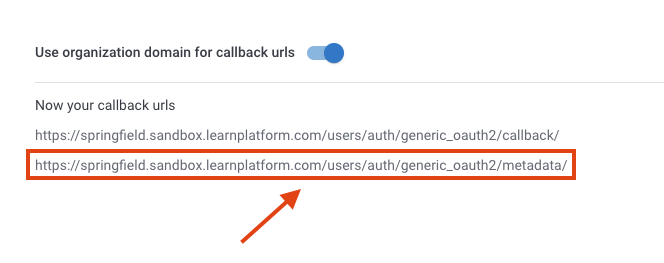
- LOGIN URL: This URL extension may be any custom stem of your choosing.
- ICON URL: You may use the following for the icon URL.
- ATTRIBUTE MAPPING: From the mapping dash, select and align these three attributes between LearnPlatform and Classlink:
- First Name
- Last Name
- Email Address
- Select Update to save and confirm.
Verify that the selected attributes are the same between LearnPlatform's dash and Classlink's dash. (e.g., first_name; last_name, etc.)
- Build the SSO app. Navigate to Add & Assign Apps and click New. Input the name of the SAML app and complete the remaining fields. Remember to toggle on Single Sign-On, select SAML as the type, then type your district's login URL.
- Your login URL will be http://YOURDOMAIN.app.learnplatform.com (e.g., http://springfield.app.learnplatform.com)

